To add non-WordPress repository themes and plugins to your bundles, you can add your own custom links. We have a KB item for using Dropbox here and in this article we show how Google Drive can be used for the same.
Step 1: Create a folder where you are going to upload the bundle zip files in your GDrive either using the desktop/mobile app or the web interface.
Step 2: Change the share permissions of that folder so anyone with the link can access it.
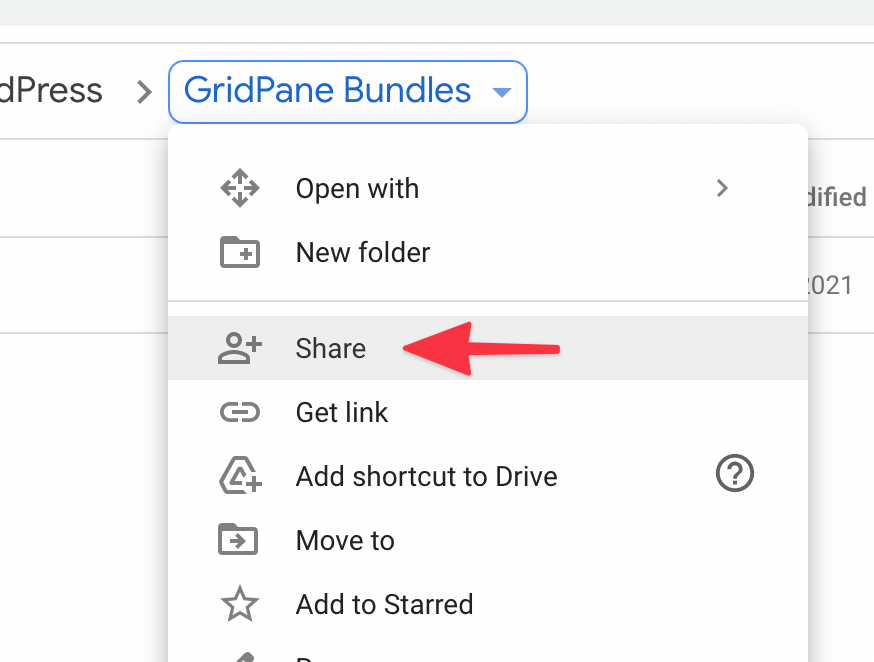
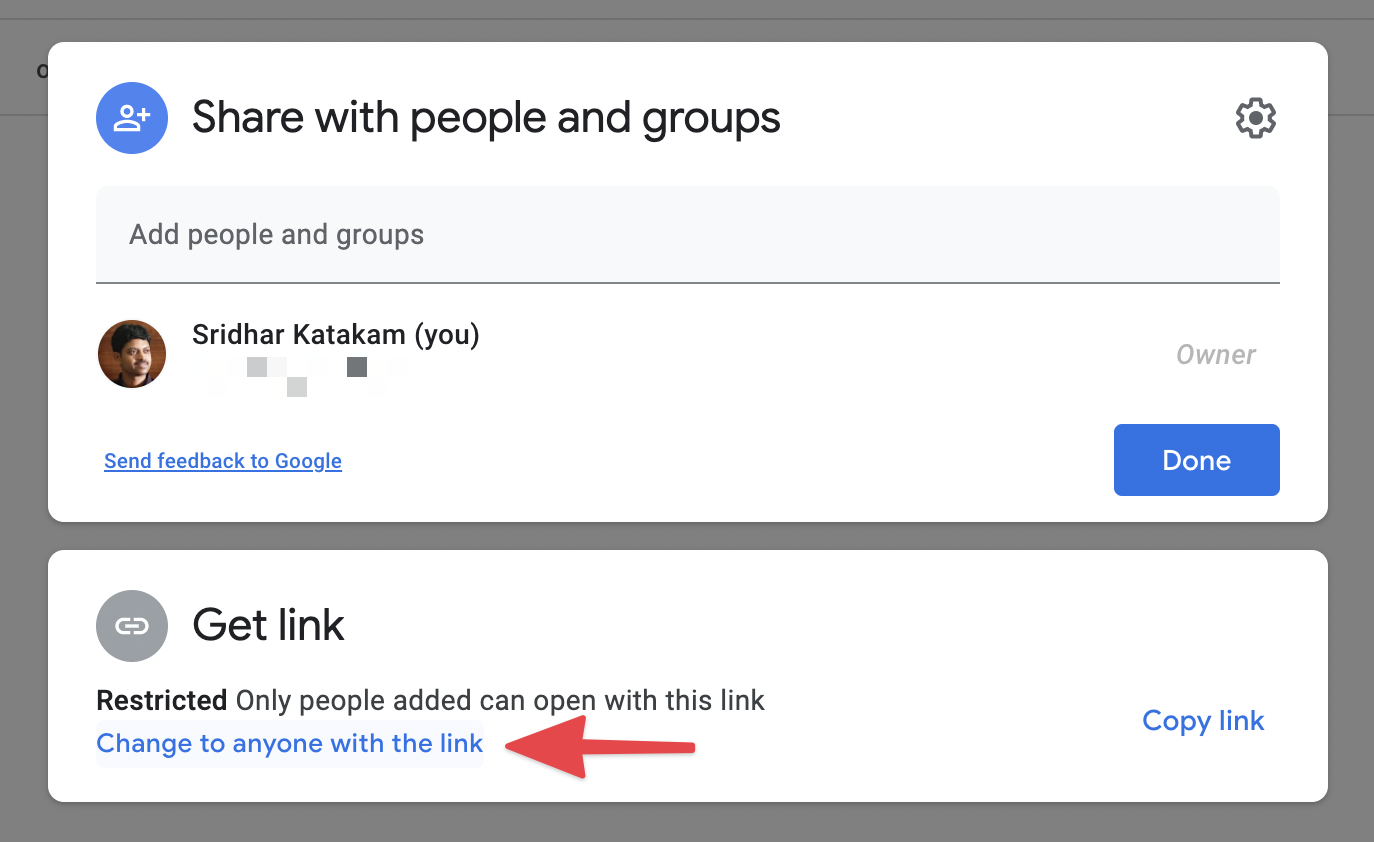
Step 3: Upload your plugin/theme zip file to this folder. Select the file and right click or click the Link icon and copy the share link for the file you want to add as a bundle in your GridPane account.

Step 4: Paste the link URL in a text editor.
Ex.:
https://drive.google.com/file/d/1YFfivWtDFkCcXQE0py2rQdL1x295s9IV/view?usp=sharingNote the numeric part of the URL, this is the file ID. In the above example, it is 1YFfivWtDFkCcXQE0py2rQdL1x295s9IV.
Step 5: Using the following as your template, replace the “DRIVE_FILE_ID” with your file ID.
https://drive.google.com/uc?export=download&id=DRIVE_FILE_IDEx.:
https://drive.google.com/uc?export=download&id=1YFfivWtDFkCcXQE0py2rQdL1x295s9IVTest the above URL by visiting it in your browser and it should begin to get downloaded. This is the URL that you can add in your bundle.
Repeat Step 3 onwards for as many files as you want to add to your bundle.
