Table of Contents
Introduction
A lot of the times when we see a performance related issue on a website it’s related to the database not being optimized.
MyISAM is often a primary culprit and is an older, less efficient, and less reliable database storage engine than the more modern InnoDB.
Part of the reason for this is that MyISAM will lock whole database tables, which can have a logjam effect on database queries, where as InnoDB only has row-level locking which allows queries to process much faster. Converting can result in huge improvements in response time and reduced server load.
By default, GridPane uses InnoDB, but older websites sometimes use MyISAM, and sometimes websites will have a mix of both.
Below will walk you through how to convert MyISAM to InnoDB.
Before You Begin
Please be sure to take a backup of your database before making the following changes. You can use our backups system, and/or see this guide:
Converting via phpMyAdmin
If your website has a fairly small database or only a few tables that need converting, phpMyAdmin makes this quick and easy.
Step 1. Open up phpMyAdmin
In your account, open up phpMyAdmin by clicking the database icon next to your website.
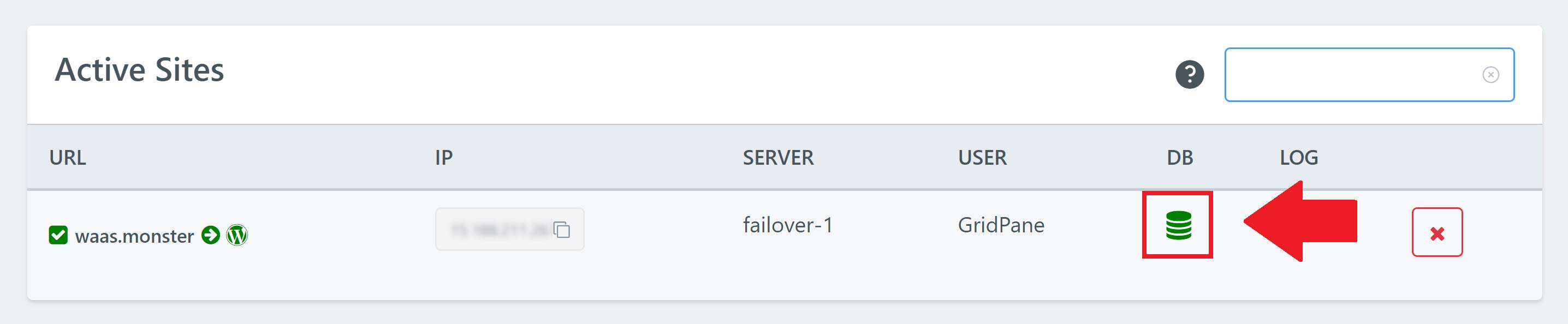
Step 2. Click through to your database and check for MyISAM tables
The website in this example has a mix of both MyISAM and InnoDB as you can see below:
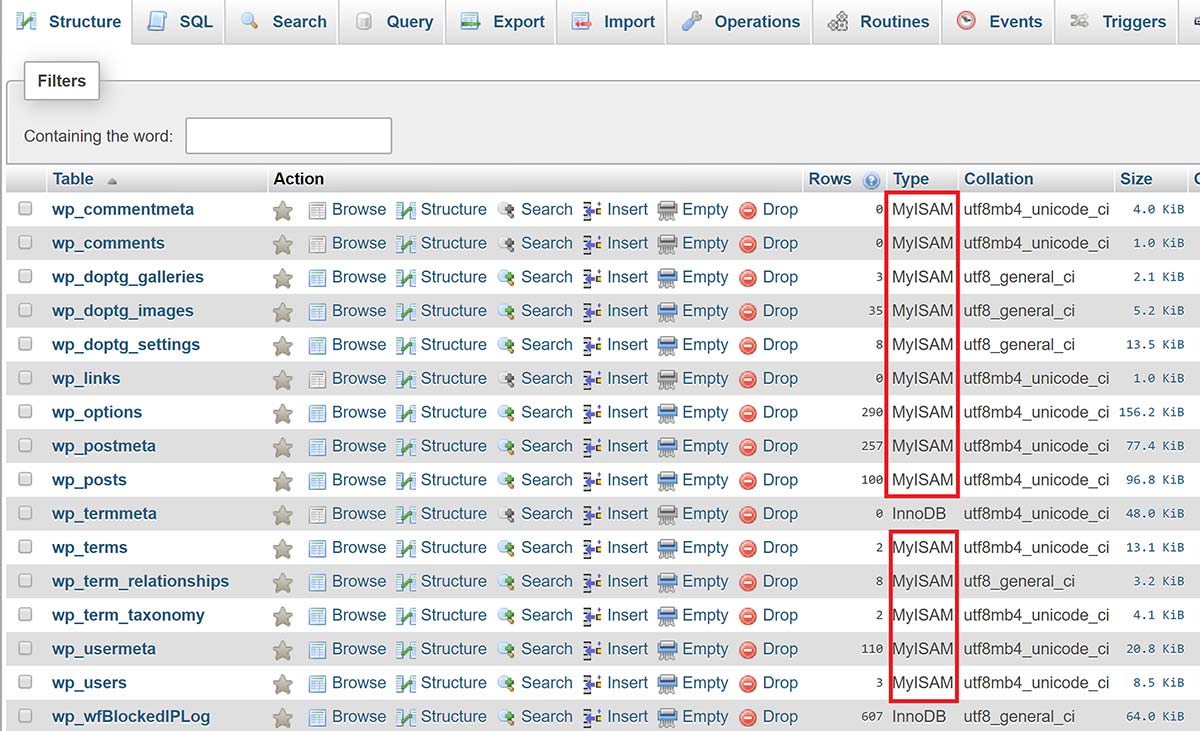
Step 3. Convert your tables into InnoDB
Click on the table you wish to alter and then click through to the operations tab at the top.
You’ll see the following layout, and under storage engine you can select “InnoDB” from the dropdown and click “Go”.
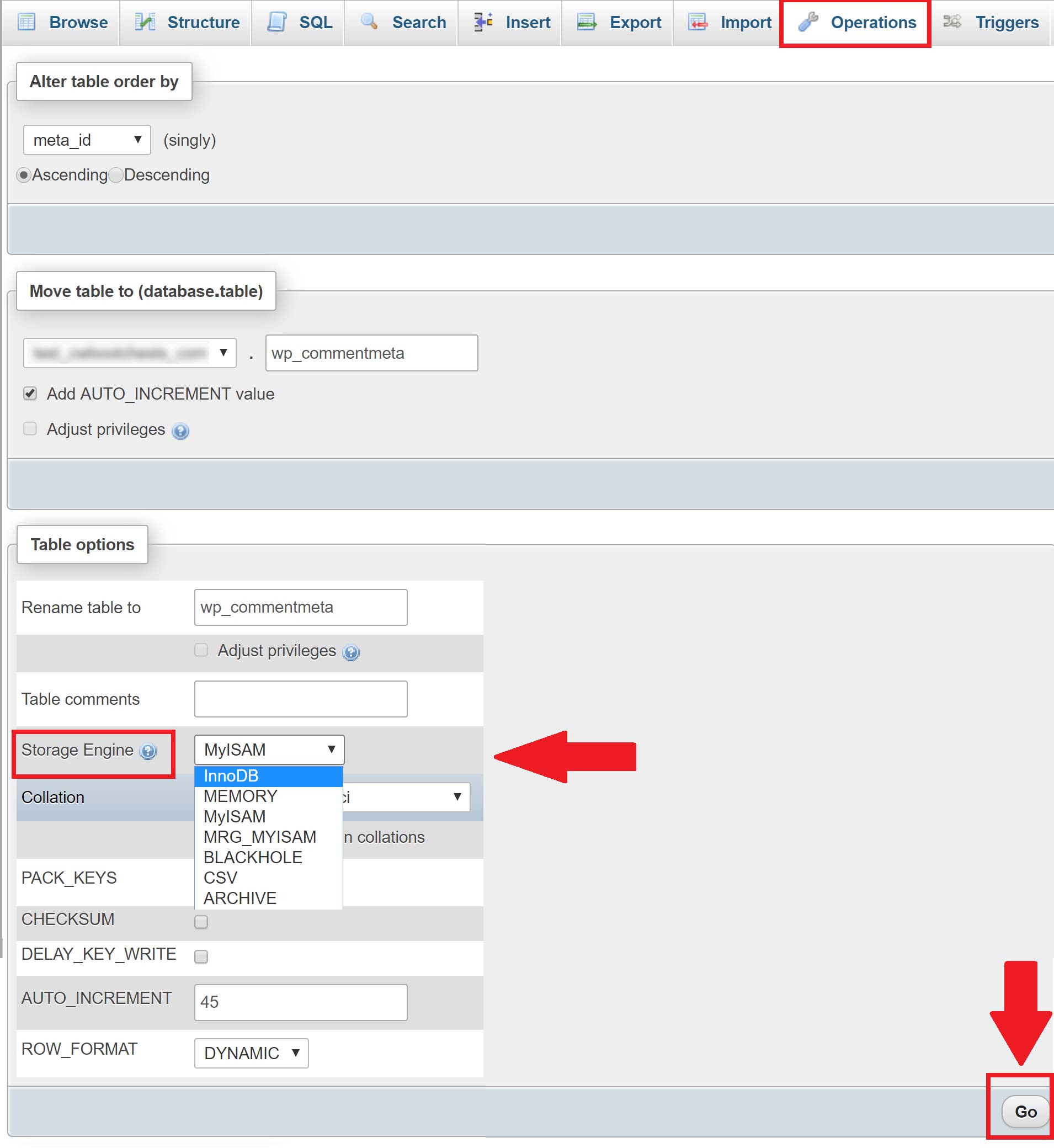
You’ll see a success message as shown below, and you can repeat the same process for your remaining tables. Click your database name in left hand column to return to your table overview.

Converting via WP-CLI
If your website has a lot of MyISAM tables then it’s far more efficient to use WP CLI to convert them over into InnoDB.
Step 1. SSH into your Server
Please see the following articles to get started:
Step 1. Generate your SSH Key
Step 2. Add your SSH Key to GridPane (also see Add default SSH Keys)
Step 3. Connect to your server by SSH as Root user (we like and use Termius)
Step 2. Check for MyISAM tables
First navigate to your websites htdocs directory with the following command (switching out “site.url” for your domain name):
cd /var/www/site.url/htdocs
Our GP WP-CLI wrapper won’t work for this use case so we’re instead going to use regular WP-CLI.
Next, run the following command to run the search (replace mysystemuser with your websites actual system user):
sudo -u mysystemuser wp db query "SHOW TABLE STATUS WHERE Engine = 'MyISAM'"
In my case, we can see I have quite a few tables that need converting:
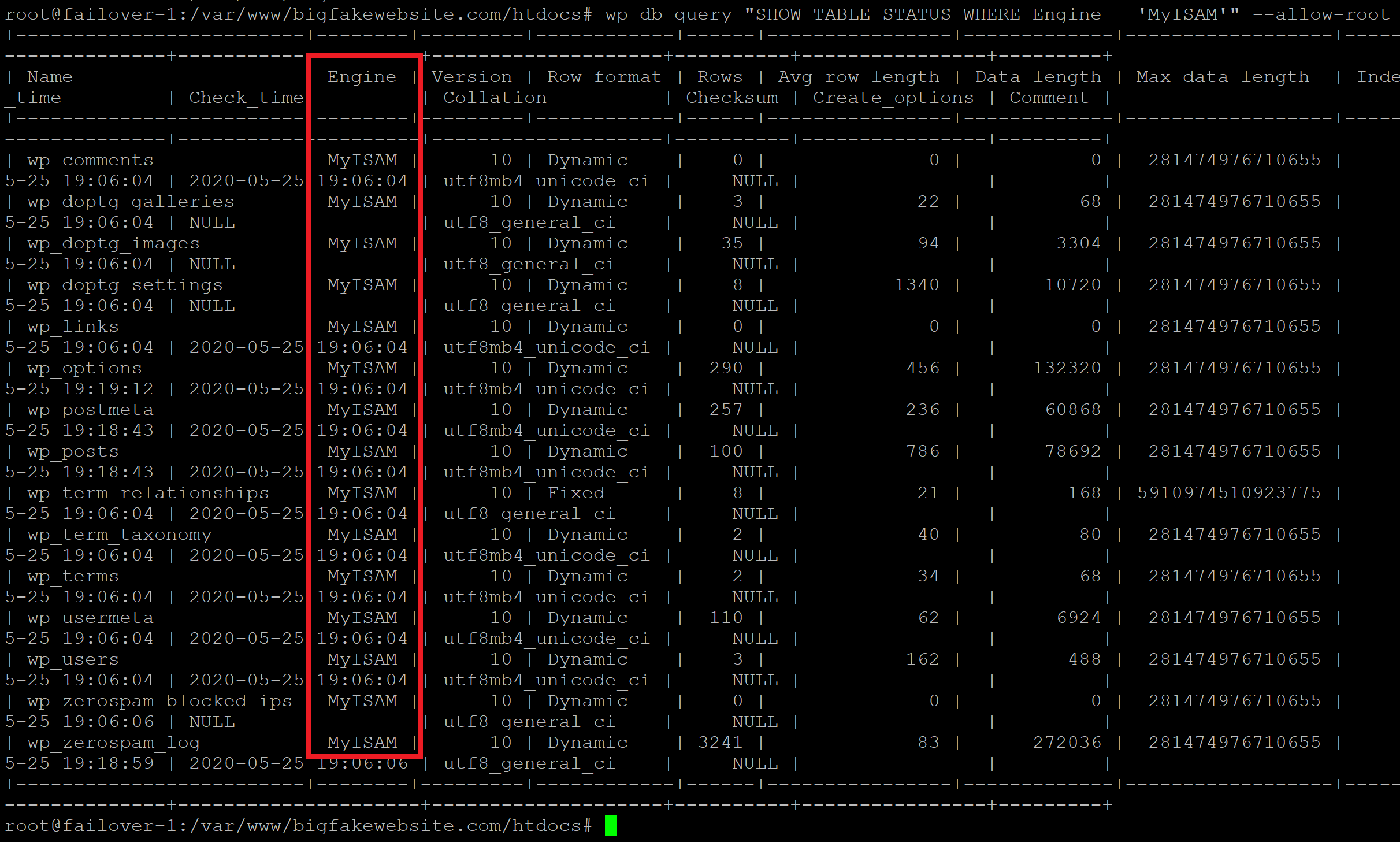
Step 3. Convert MyISAM to InnoDB
Be sure that you’ve backed up your database before proceeding! You can create a backup with this command:
gp wp site.url db export /var/www/site.url/htdocs/name_of_backup.sql --all-tablespaces --add-drop-table
The following command will convert all MyISAM to InnoDB. Run the conversion with the following command (again replacing mysystemuser with your websites system user like above):
sudo -u mysystemuser wp db query "$(wp db query "SELECT CONCAT('ALTER TABLE ',table_name,' engine=InnoDB;') FROM information_schema.tables WHERE engine = 'MyISAM' AND table_schema = '$(wp db size --format=csv --allow-root | awk -F, '{print $1}' | tail -1)'" --allow-root --silent --skip-column-names)"Big thank you to Cloud Keeper for the above code.
You’re now all set!
