GridPane has a Default SSH Keys feature which allows you to set any SSH Keys you have added to your GridPane User Settings to default so that they will be added automatically to any servers you provision with GridPane.
Please note, this feature does not work retroactively, that is to say any default keys which you mark as default will only be automatically added to newly provisioned servers, ie servers that are provisioned after the keys have been marked default, and not extant servers.
Step 1. Ensure you have added your SSH Keys to GridPane.
If you haven’t already, make sure you have SSH Keys added to your GridPane.
First, go to GridPane User Settings > SSH keys and follow our step by step guide to add your SSH Keys.
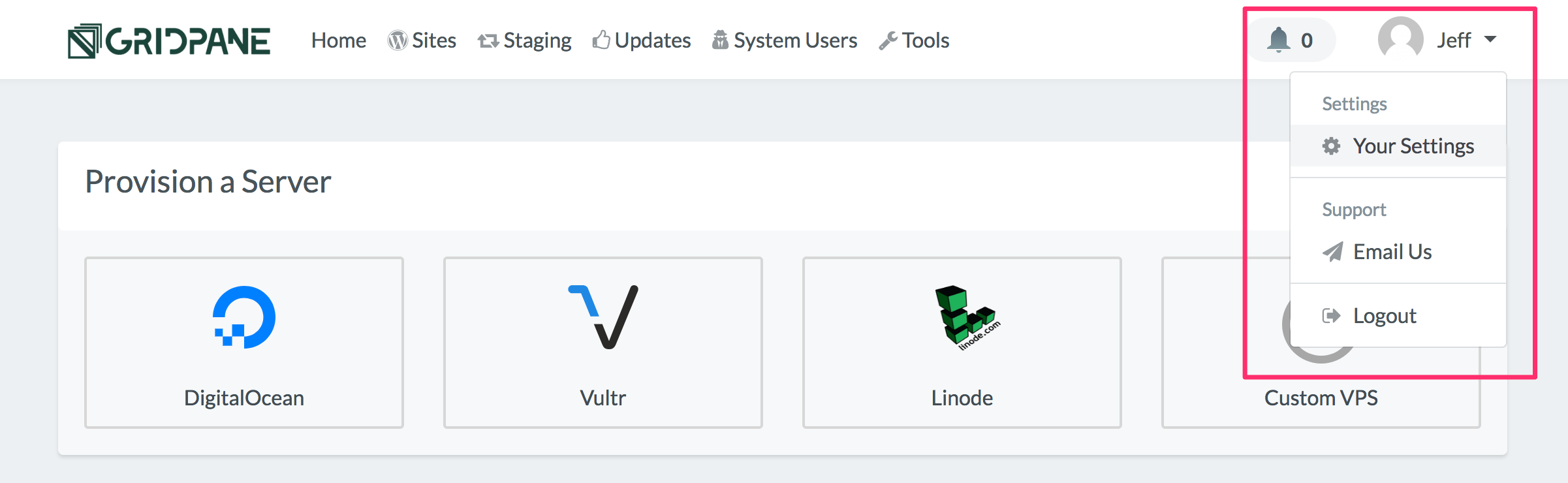
Step 2. Enable your default SSH Keys.
Once you have added your SSH Keys, they will appear in the Active SSH Keys panel. In this panel, you will see a column marked default containing on/off toggles. Locate the toggle for the keys you wish to mark as default.
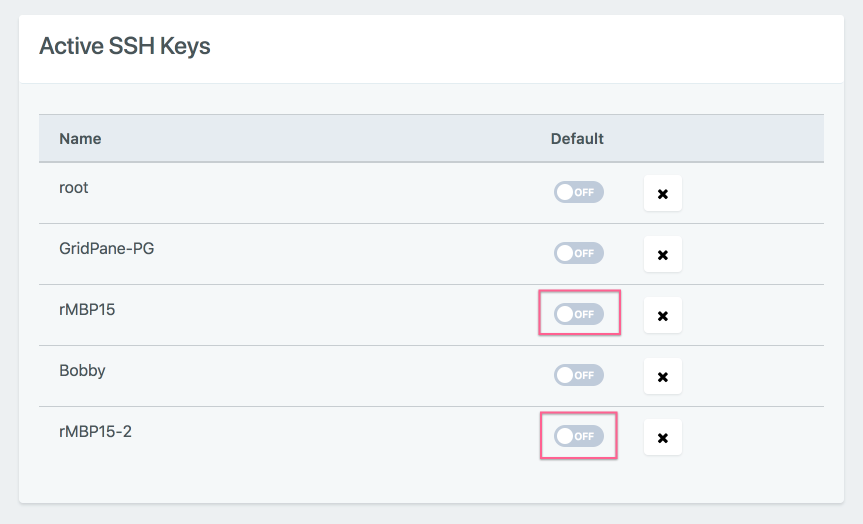
And click the toggle to enable these keys as Default SSH Keys.
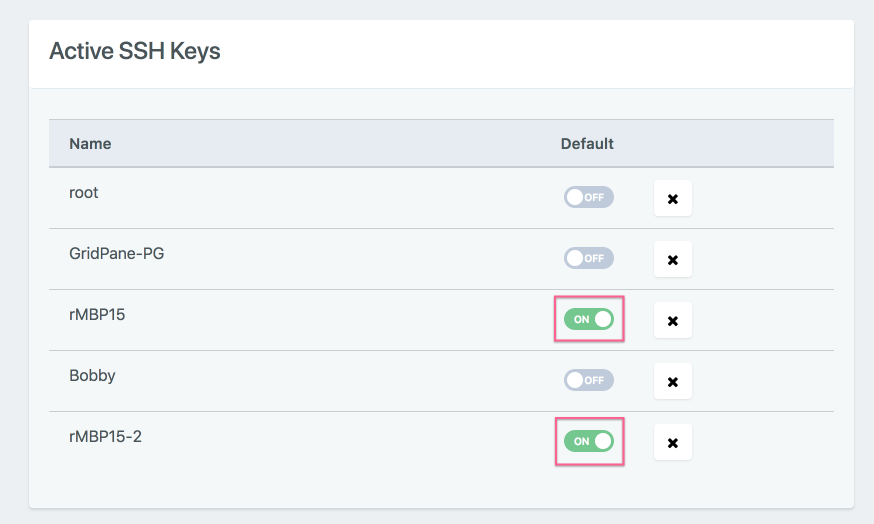
The keys you have now enabled as default will be automatically added to any servers which you provision going forward.
