INFO
This article gives an overview of Redis Object Caching and how to use with Nginx.
Introduction
Redis is an open-source (BSD licensed) key-value store that can operate as both an in-memory store and as cache. A data structure server in its own right, it can be easily paired with a relational database like MySQL to speed things up by caching database queries.
WordPress uses a MySQL database to cache internal application objects (breadcrumbs, menu items, etc.) which is generally an expensive process. Since the database also handles queries for page requests this can contribute to one of the most common bottlenecks in WordPress, often causing increased load-times.
When a user requests a WordPress page for the first time, a MySQL query is performed on the server. Redis caches this query, so when another user requests the same WordPress page, the results are provided from Redis without the need to query the database again.
If the query is not cached in Redis, the results are provided by MySQL, which are then added to the Redis cache. If a particular value is updated in the database, the corresponding Redis value is invalidated to prevent bad cache data from being served to the user.
All GridPane WordPress sites come deployed with all the server-side wp-config.php configurations required to use the Redis Object Caching for WordPress, and the necessary plugin already installed. To be able to use this caching is simply a matter of activating a plugin and enabling the caching.
Step 1. Activate GridPane Redis Object Caching in the UI
Head over to the Sites page inside your GridPane account and click on the website you wish to activate object caching for to open up the website customizer:
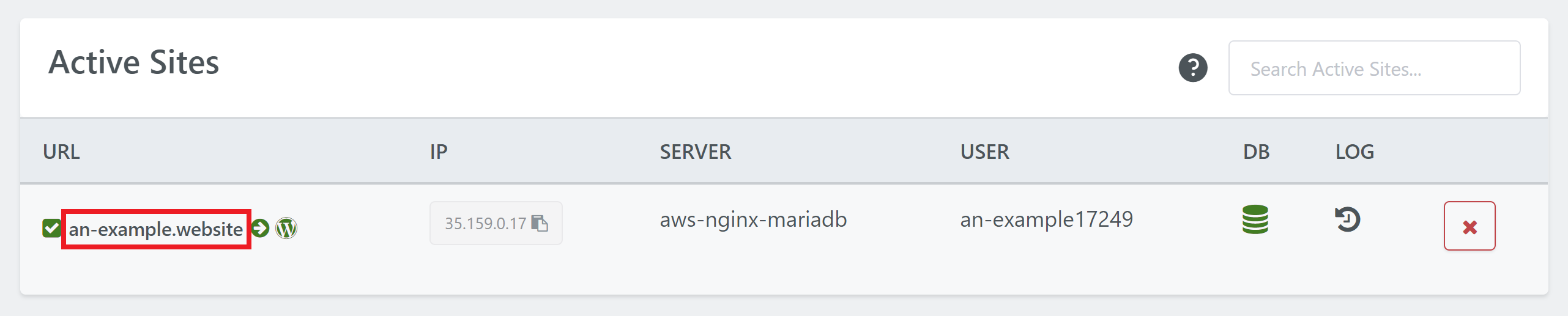
Click through to the Caching tab, and then click through to Object Caching. Here you simply need to toggle it on.
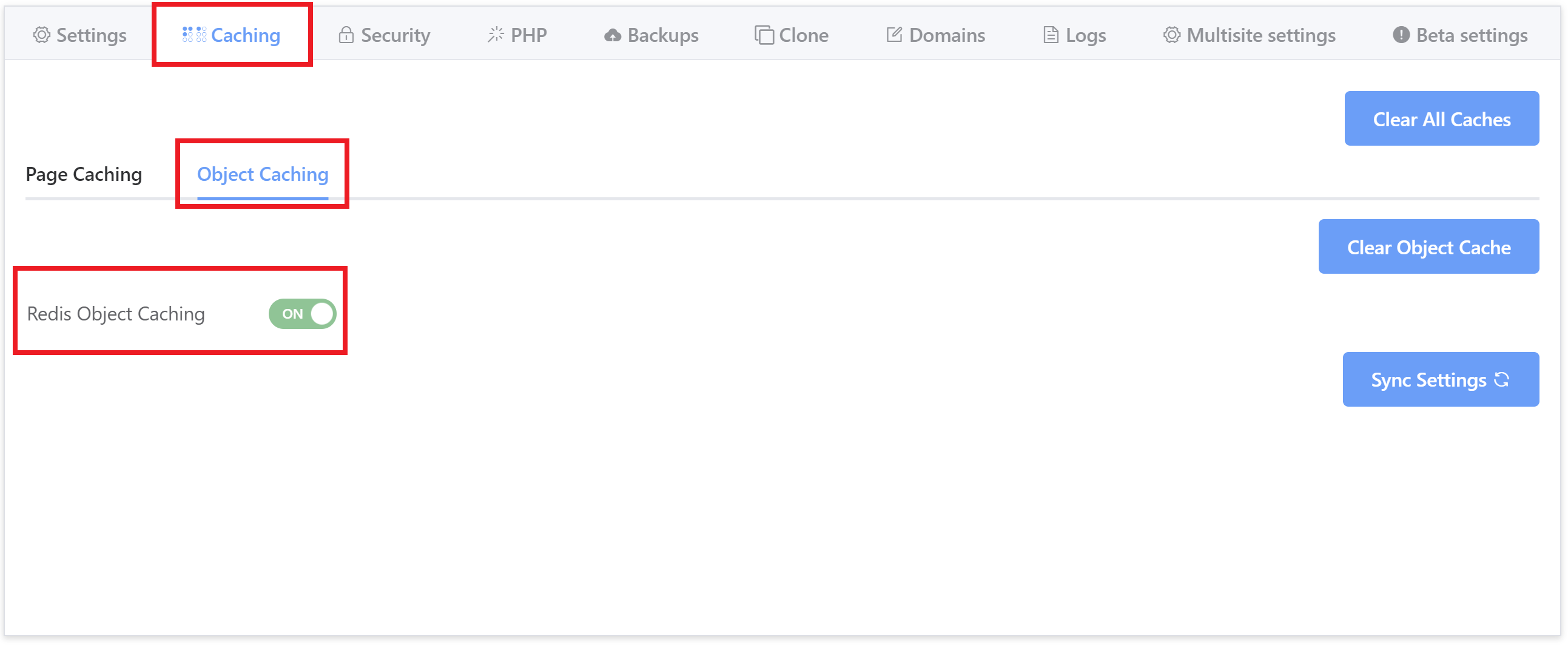
Also, you can clear the Object Cache (or ALL websites caches – page, object, opcode) here as well:
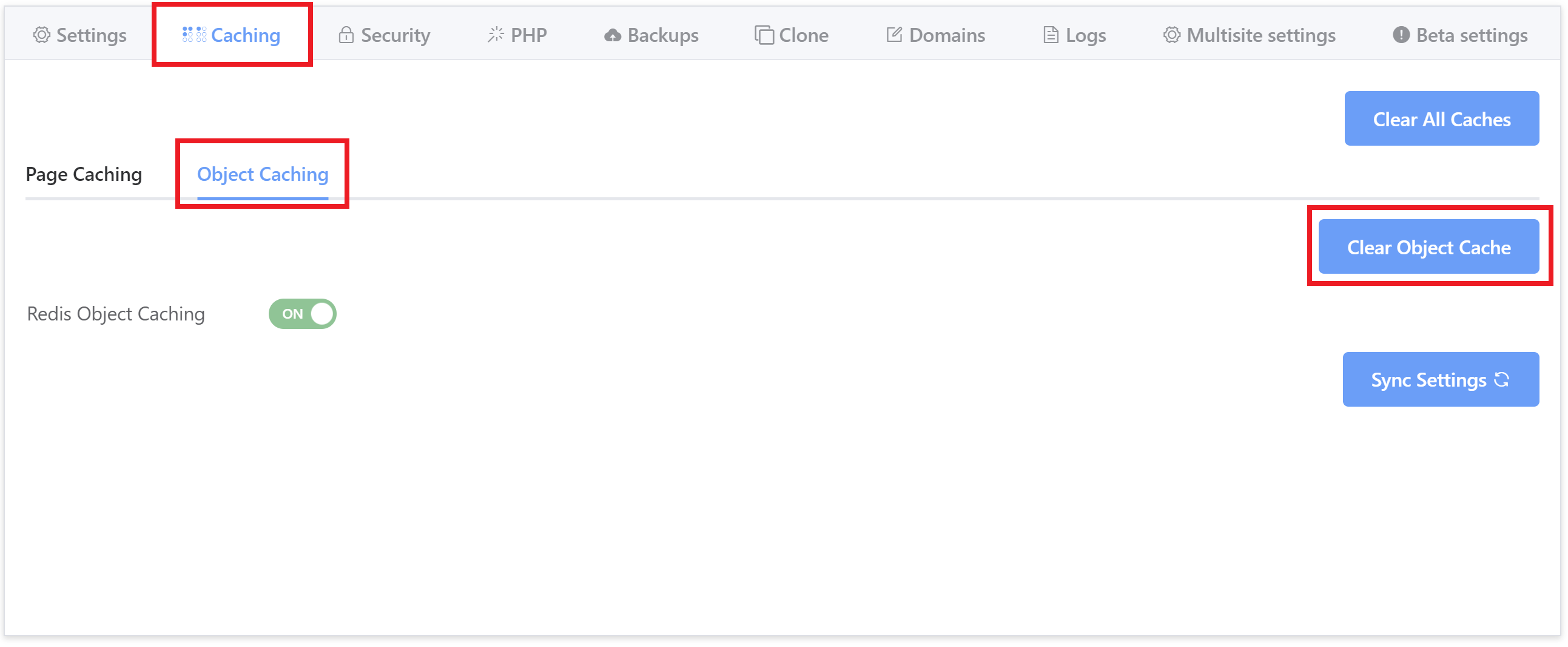
Step 2. Activate the GridPane Redis Object Cache Plugin
Log in to your GridPane WordPress site and navigate to the Plugins page in WP Admin.
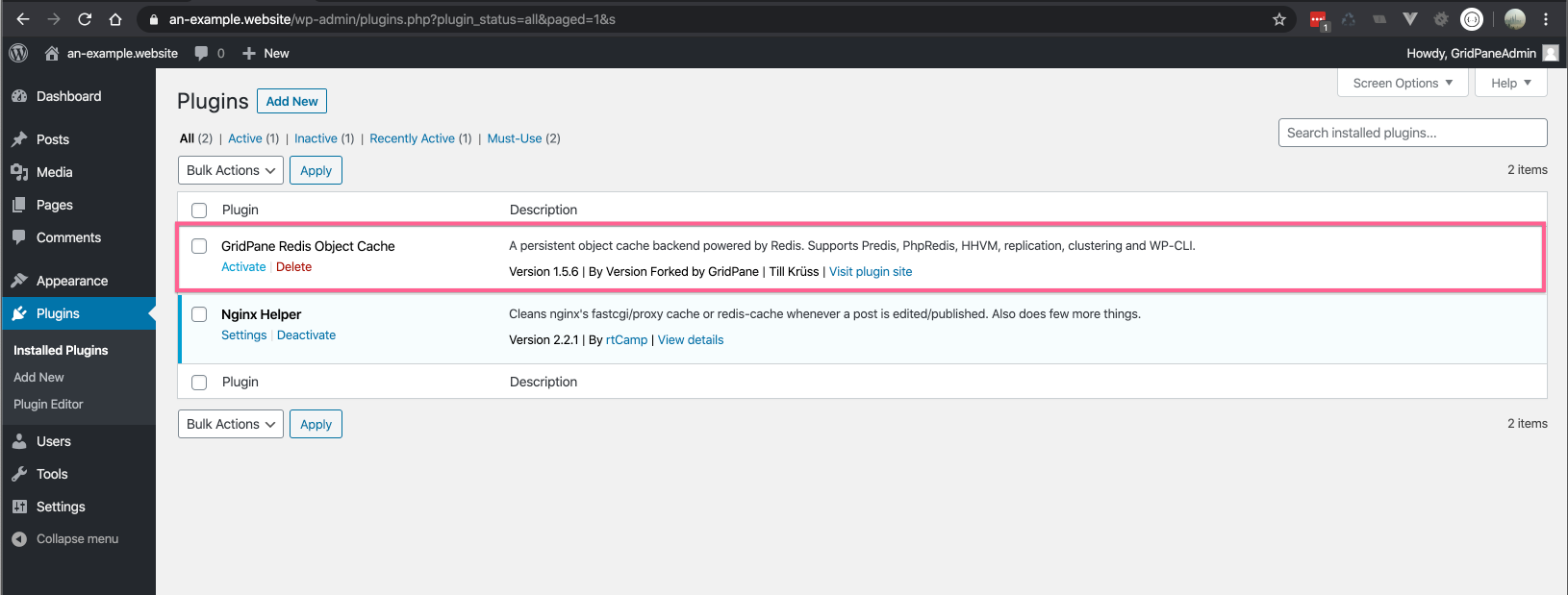
Activate the GridPane Redis Object Cache Plugin.
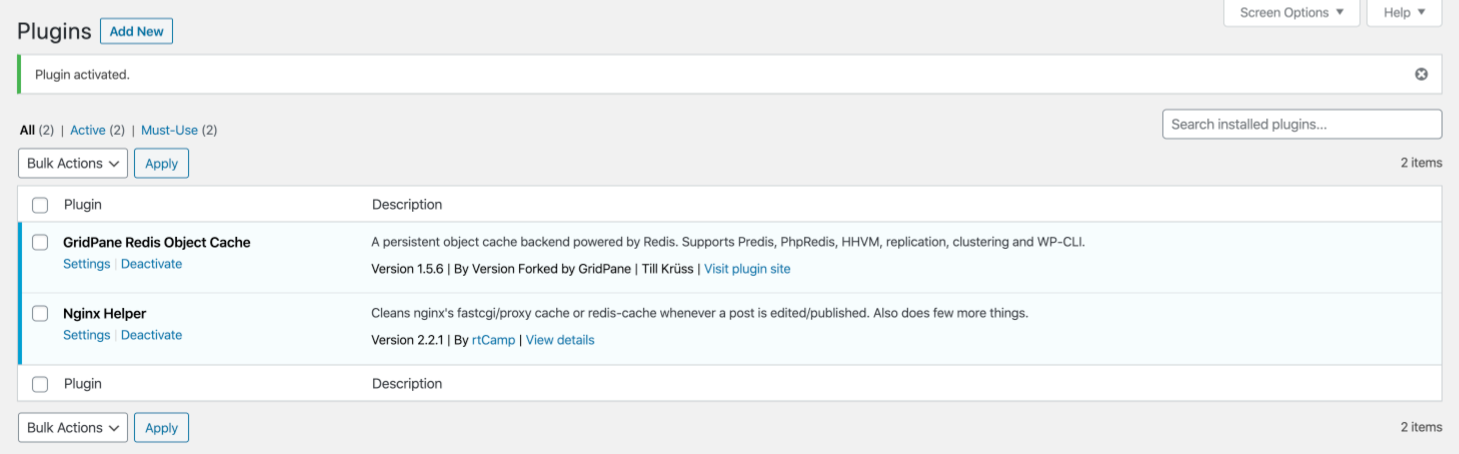
Step 3. Enable Redis Object Caching
Navigate to the GridPane Redis Object Cache Plugin Settings in Settings Redis
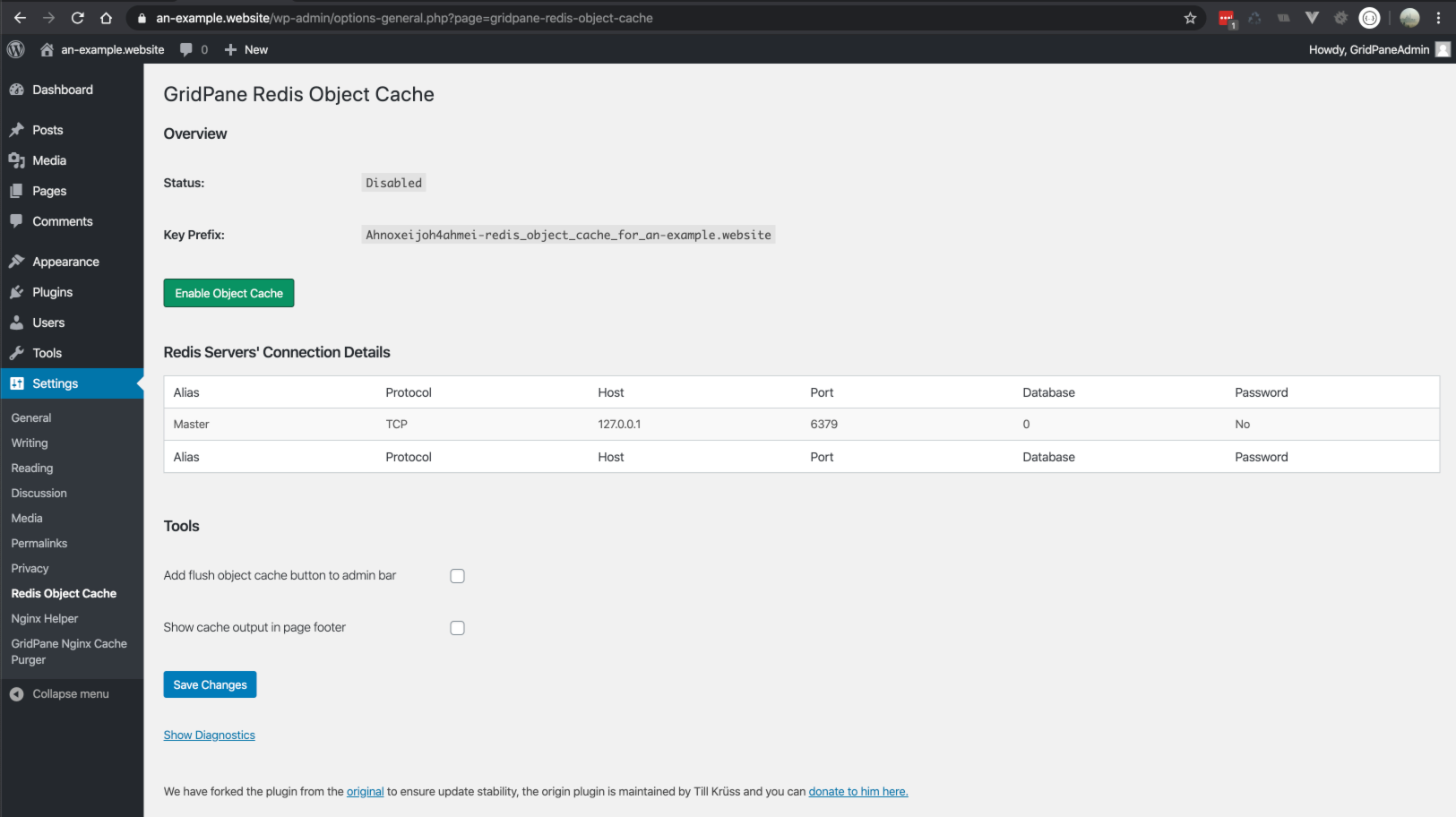
Click the big green Enable Object Cache button.
In the Overview the Status will change to Connected and object caching will be enabled. The green enable button will be replaced by a green Flush Cache button and a red Disable Cache button. You will also receive a dismissible notification above the overview section.
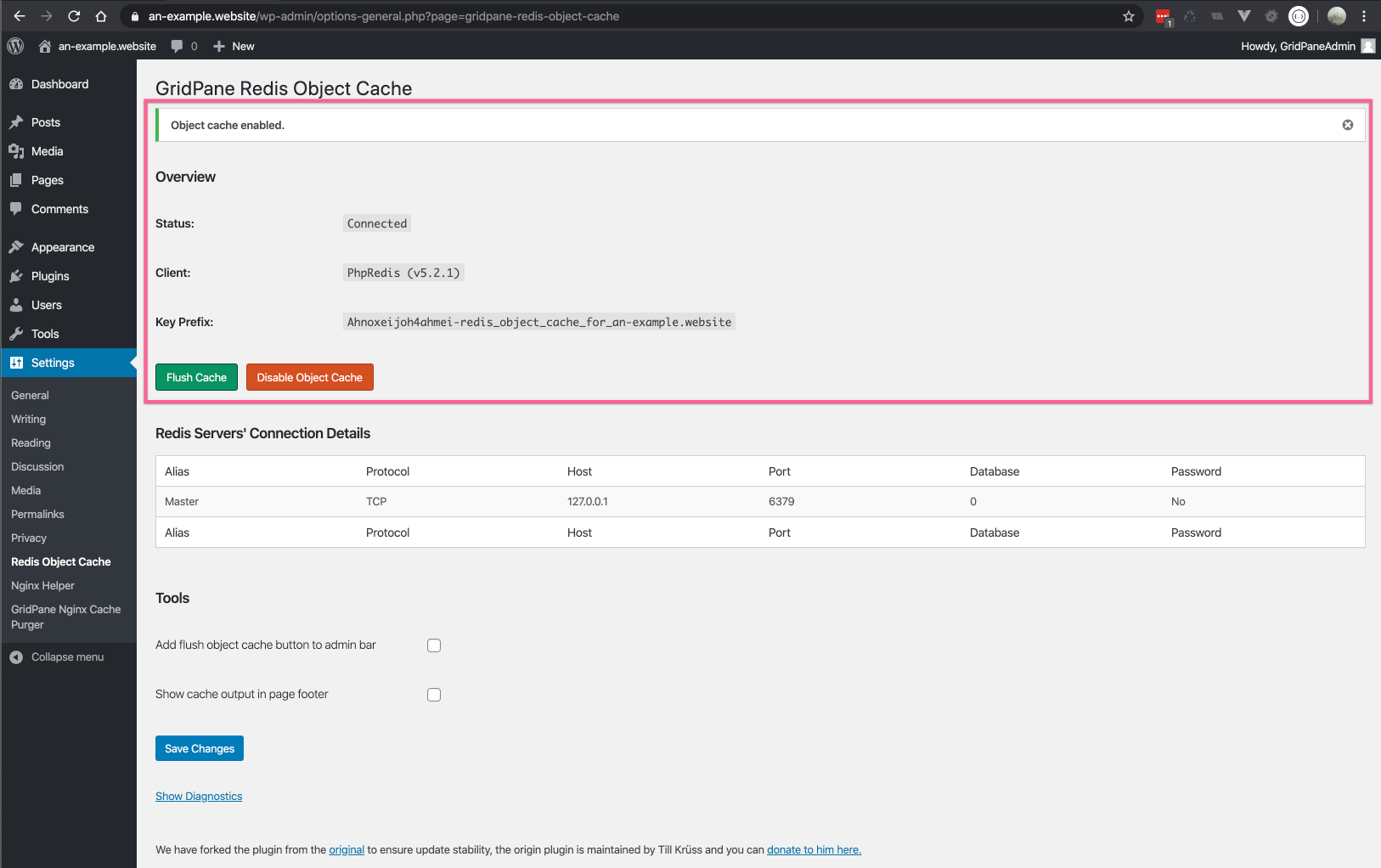
Step 4. Flush Redis Object Cache
To flush the object cache is easy, just click the big green Flush Cache button.
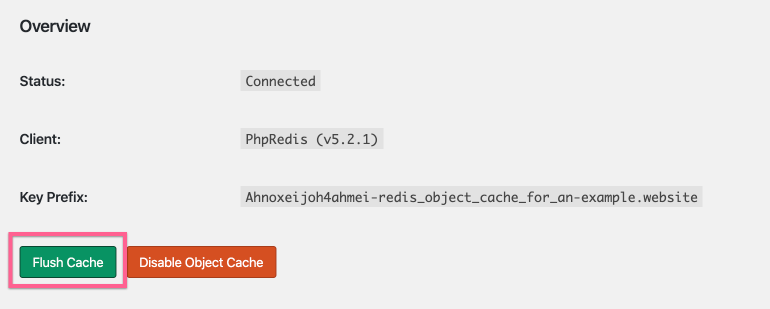
You will receive a dismissible notification, at the top of the settings page under the Plugin title, that the cache has been flushed.
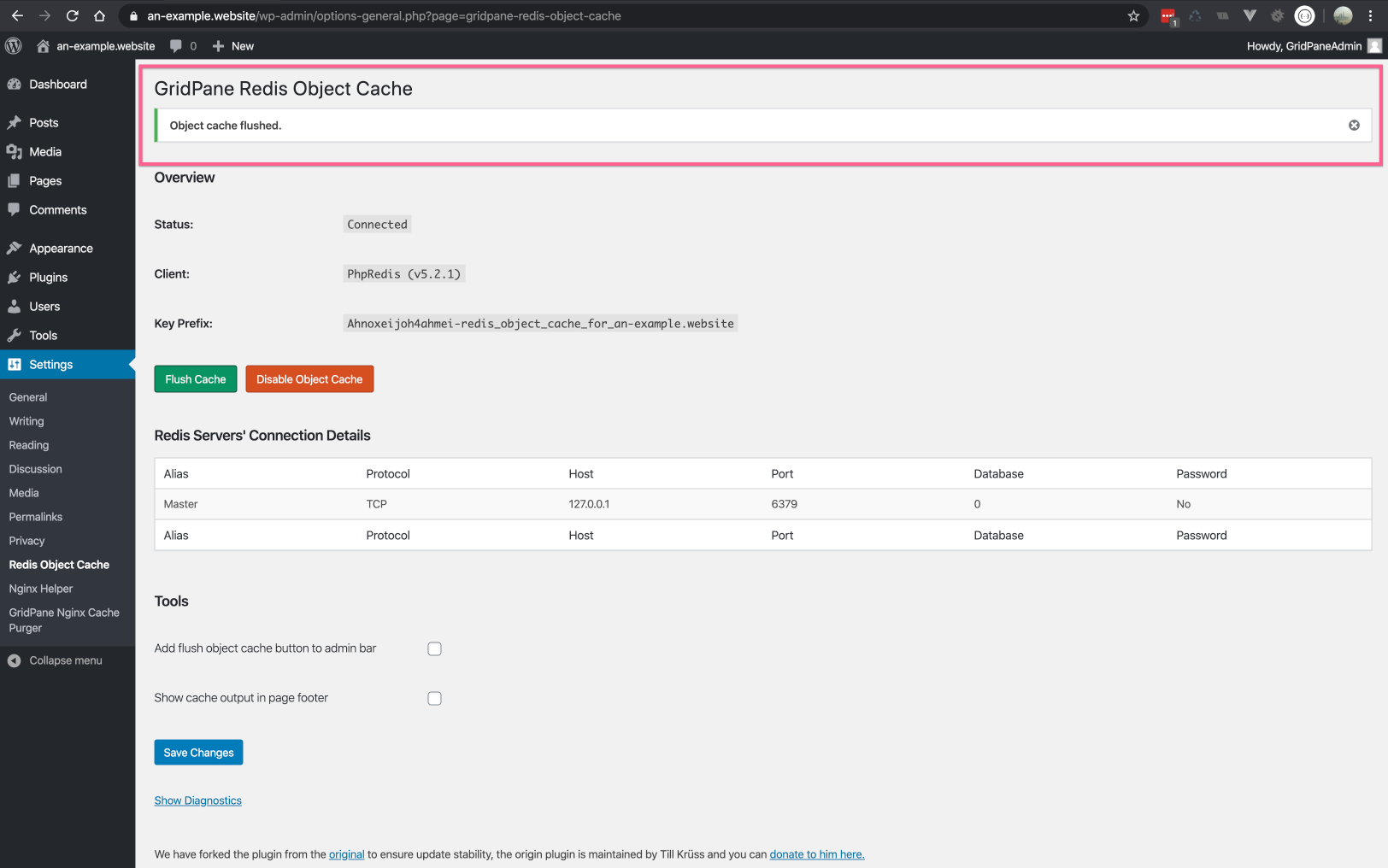
Disabling Redis Object Caching
To disable the object cache click the big red Disable Object Cache button.
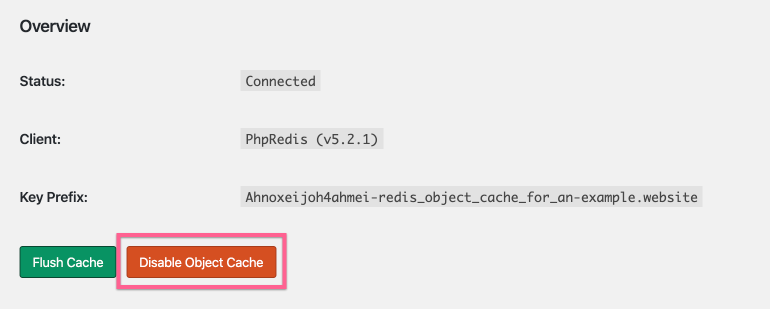
You will receive a dismissible notification, above the overview section that the cache has been disabled. The status in the overview section will change to Disabled.
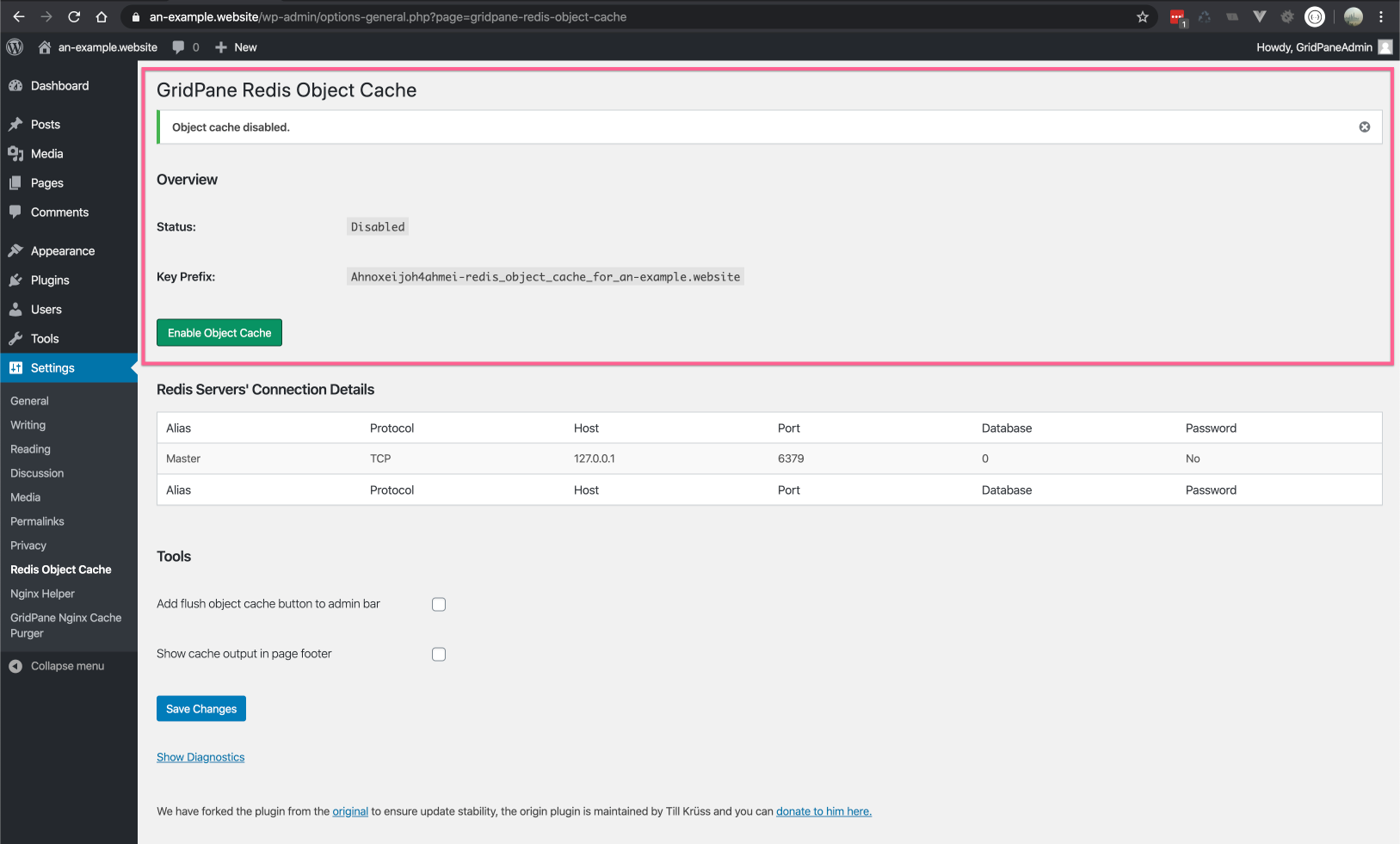
What if I Delete the Redis Object Cache Plugin?
If you delete the object cache plugin, then all external Redis-based object caching is disconnected. WordPress does have its own internal PHP based object caching using the db and transients, however, and this can be flushed using the GridPane Tools to clear the cache.
GridPane the Redis Object Cache plugin by Till Kruss. It is installed by default on all site builds, but if you happen to delete it, simply toggle Object caching OFF and then back ON again and it will be reinstalled for you.
GP-CLI
While we recommend using the toggles inside your GridPane account to configure your caching settings, we have GP-CLI available. Click the link below to see our caching-related GP-CLI commands:
