Sometimes you might need to temporarily (or otherwise) suspend/disable a client’s site. For example, this could be due to unpaid invoices, or it could be while you carry out temporary maintenance.
Whatever the use case, this is easily done on GridPane. Below will walk you through the available options.
Table of Contents
Info
Suspending a website via the customizer inside the dashboard is a developer only feature.
Suspend via the Customizer
The option to disable any of your websites is available directly inside your GridPane dashboard. First, head to the Sites page within your account and click on the name of the website you would like to suspend:
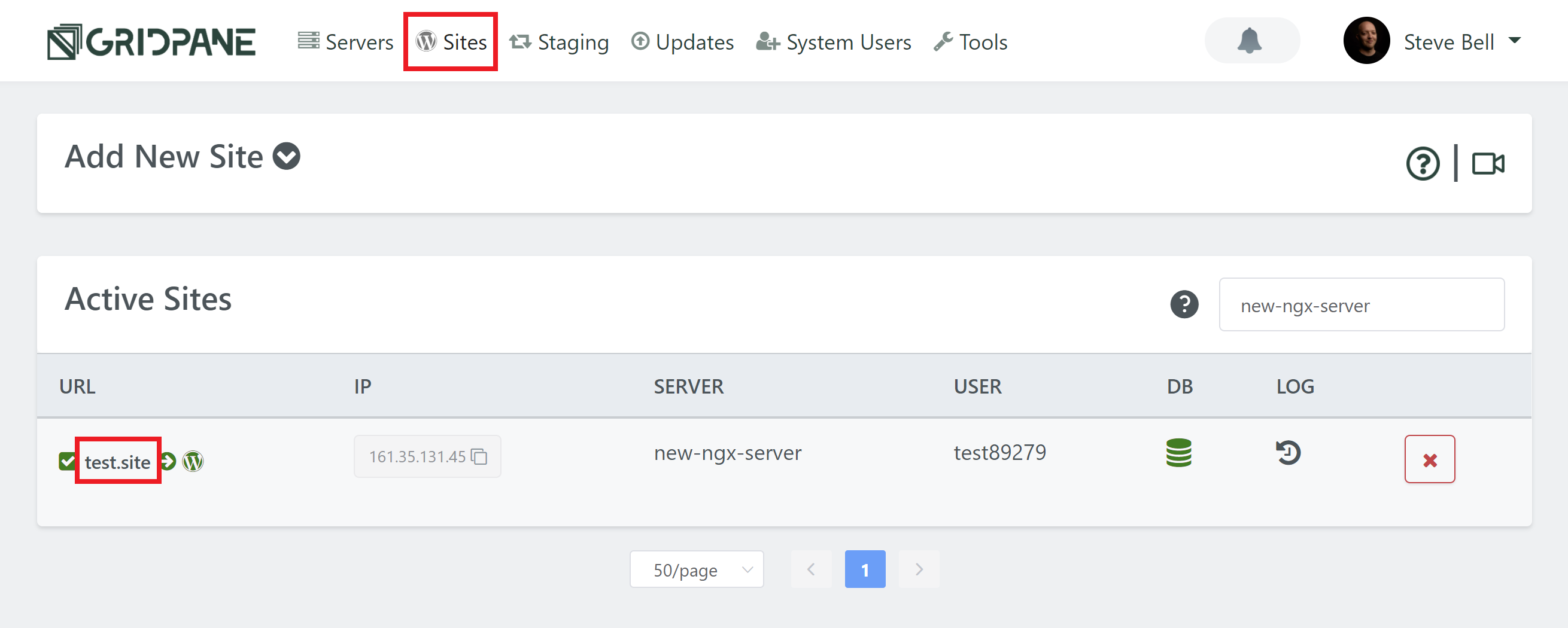
Next click through to the Security tab and then the Access sub-tab. To suspend the website toggle ON. To unsuspend a website toggle OFF:
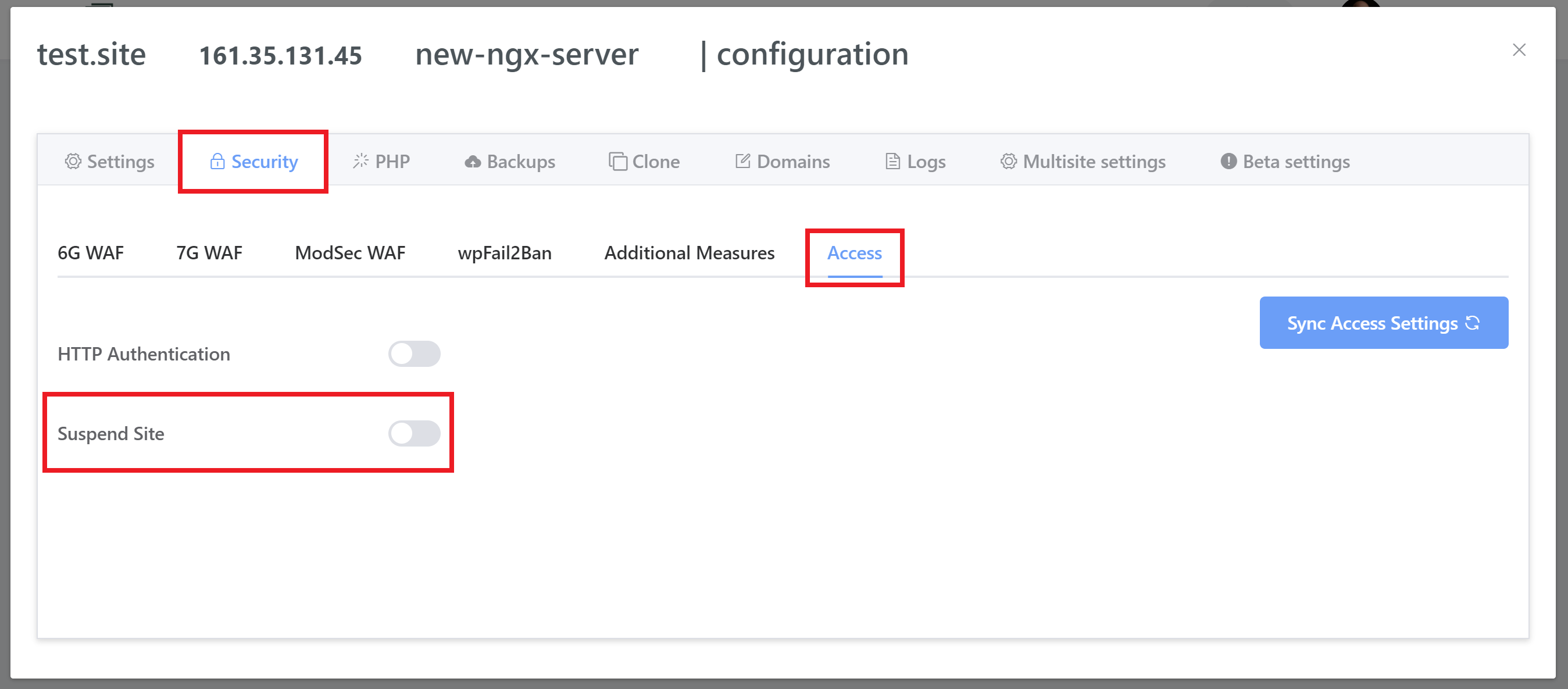
Suspend via GP-CLI
To suspend via GP-CLI, you can connect to your server and run the following command (switching out site.url for your domain name):
gp site site.url -suspend
For example:
gp site example.com -suspend
Example Use Case
This functionality is not just for suspending sites because clients haven’t paid, but let’s use that as an example use case.
Let’s say we have a client with the site nsfwp.club and they haven’t paid their invoice for 3 months or more, nor returned any of your calls or emails. It might be time to suspend their site…
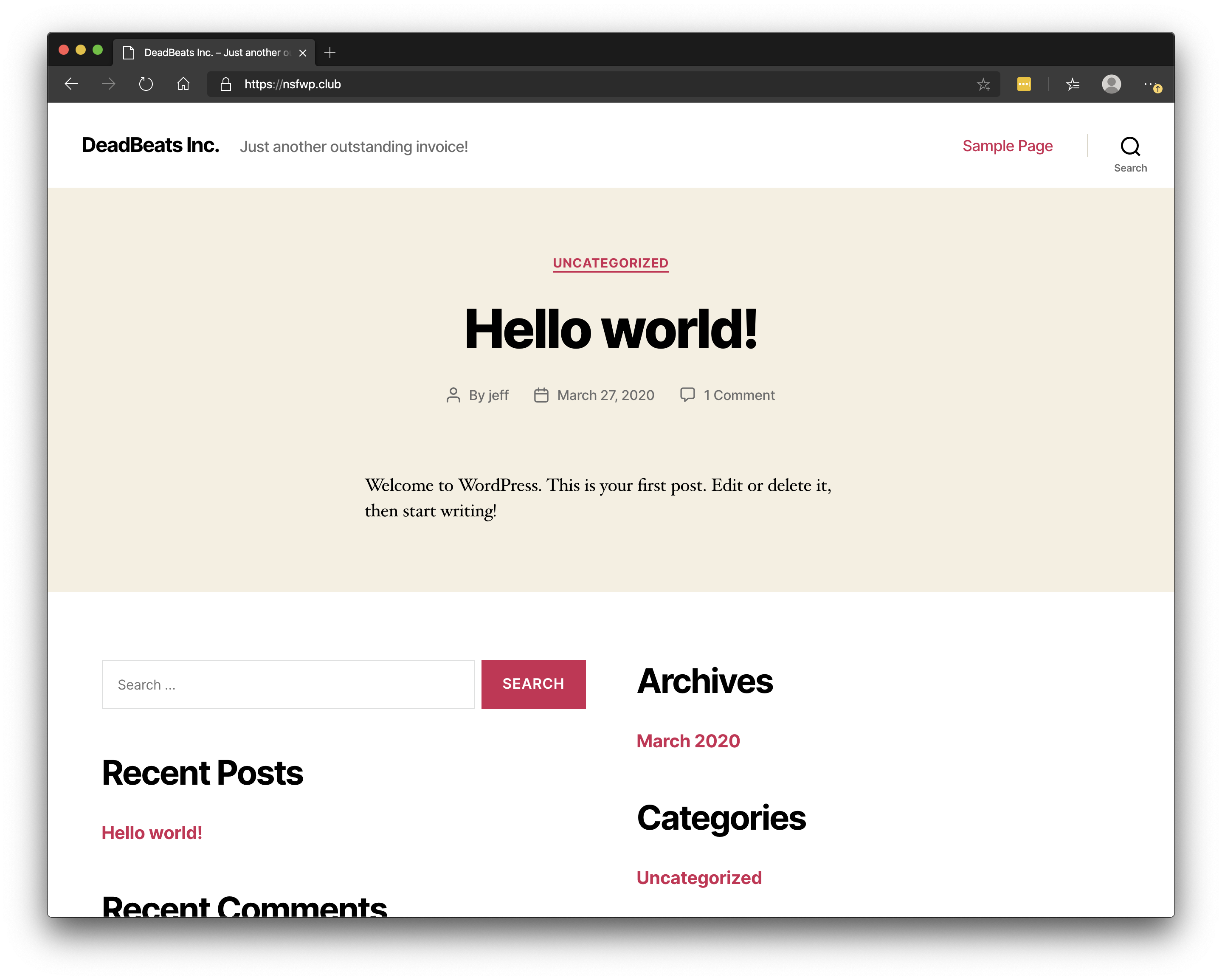
So we run:
gp site nsfwp.club -suspend
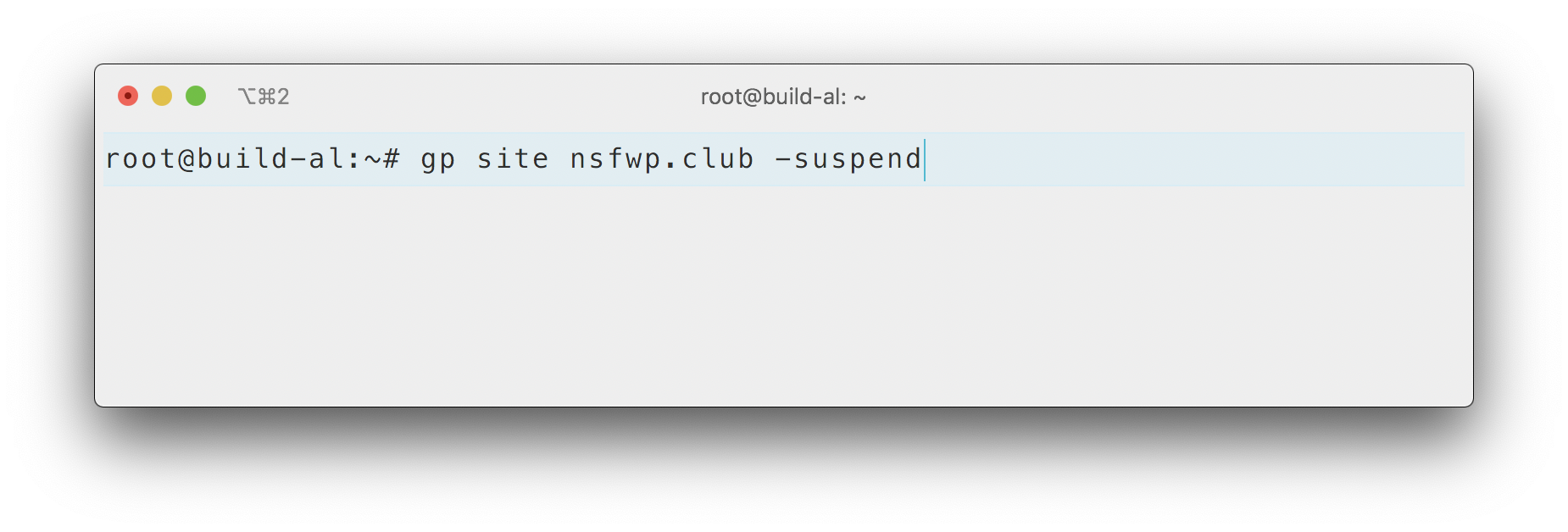
gp-cli will create a basic html holding page on your server at /var/www/holding.html if it doesn’t already exist.
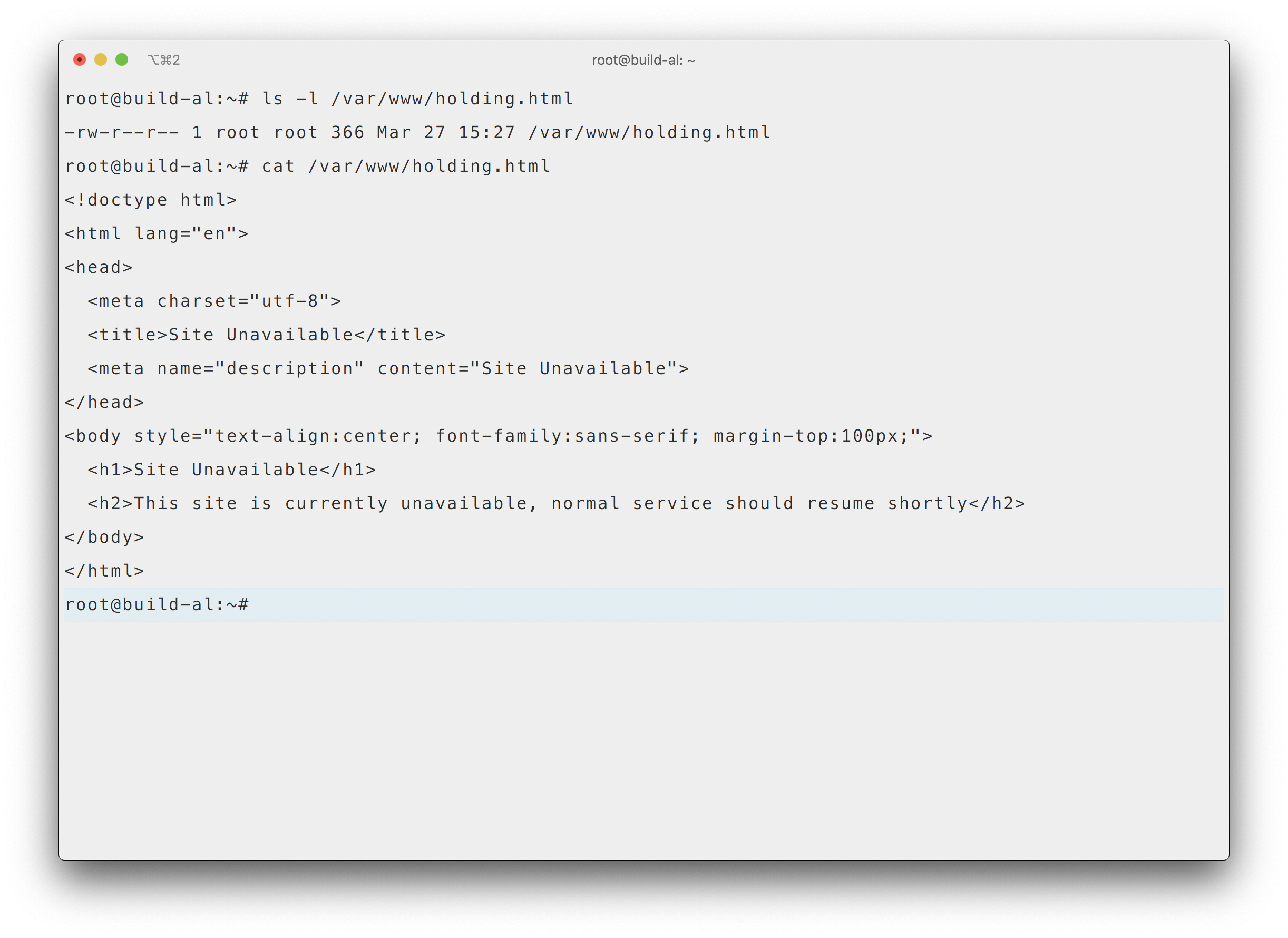
It will then copy this holding page into your site root and rename it as index.html and rename the folloing WordPress core files in root:
index.php to index.php.suspendwp-comment-post.php to wp-comment-post.php.suspendxmlrpc.php to xmlrpc.php.suspend
Then it flushes your site server cache…
Nothing overly fancy, but it does the trick:
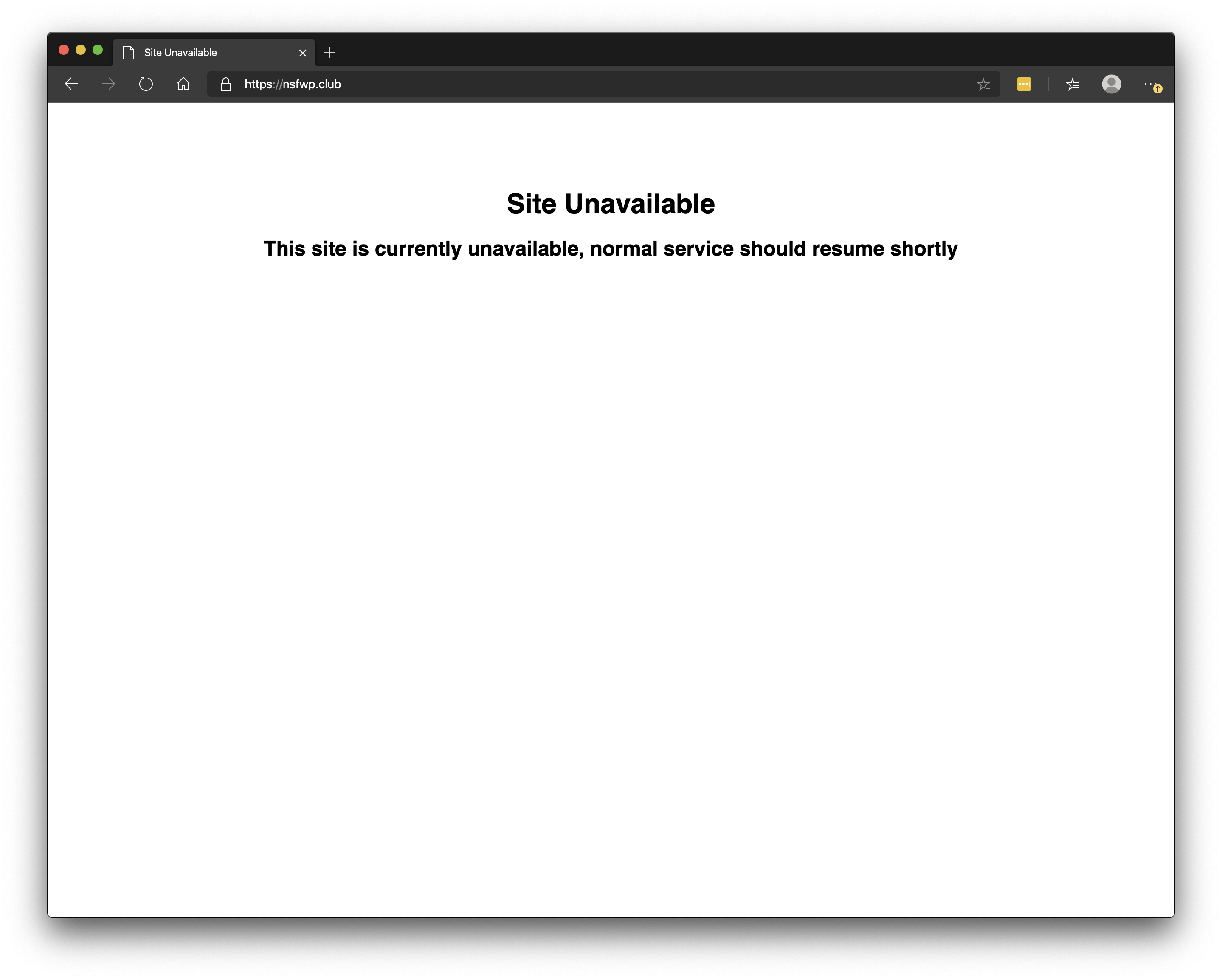
Soon after, what do you know? Guess who has two thumbs and gets a call from their missing client?
To unsuspend their site, just run:
gp site nsfwp.club -unsuspend
Customize the Suspension Page
The standard GP-CLI command will create a basic HTML file at:
/var/www/holding.html
But you might want to edit that and create your own, that’s no problem… in fact, we highly recommend that you do, and you upload the page to all your servers.
But there is more… you can also create a server custom holding template at this location:
/var/www/custom-holding.html
And run the following command to use that HTML page for your suspension page with the following command:
gp site site.url -suspend -use-server-custom
Or… perhaps you want to have a site-specific maintenance page?
Create this file:
/var/www/site.url/custom-holding.html
Activate a Custom Holding Page
This option is not available as a toggle inside the site customizer, but you can easily activate it by running the following command like so to use that page:
gp site site.url -suspend -use-site-custom
To unsuspend your site use the following:
gp site site.url -unsuspend -use-site-custom
