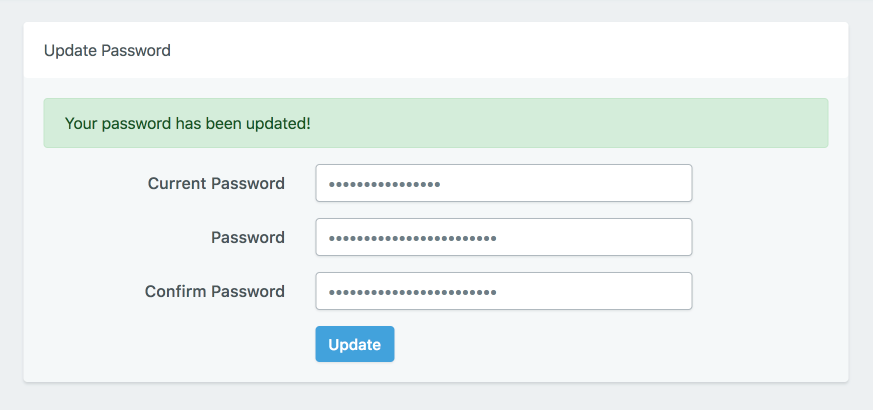Sometimes you might need to change your GridPane Account Password for security reasons. The process is a simple 3 step process.
Step 1. Go to Your GridPane Settings
Login to your GridPane account and click the Your Settings menu item in the dropdown menu accessible by clicking on your username and icon.
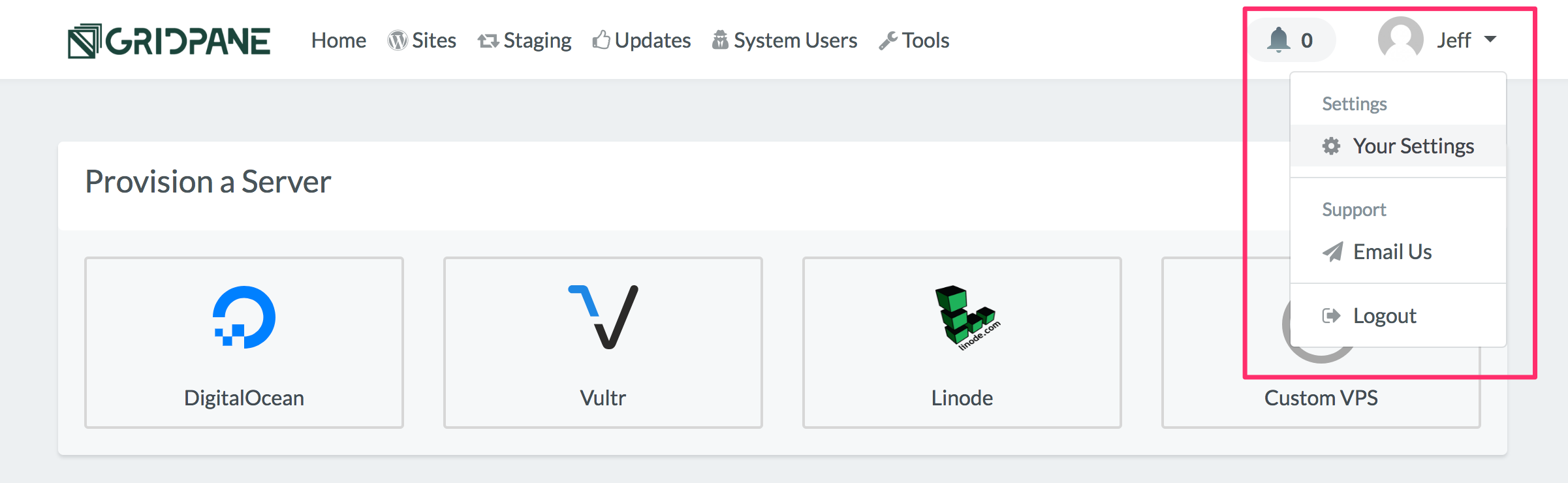
Step 2. Navigate to your Security Settings
Navigate to the Security settings panel by clicking on the Security option in the left horizontal menu.
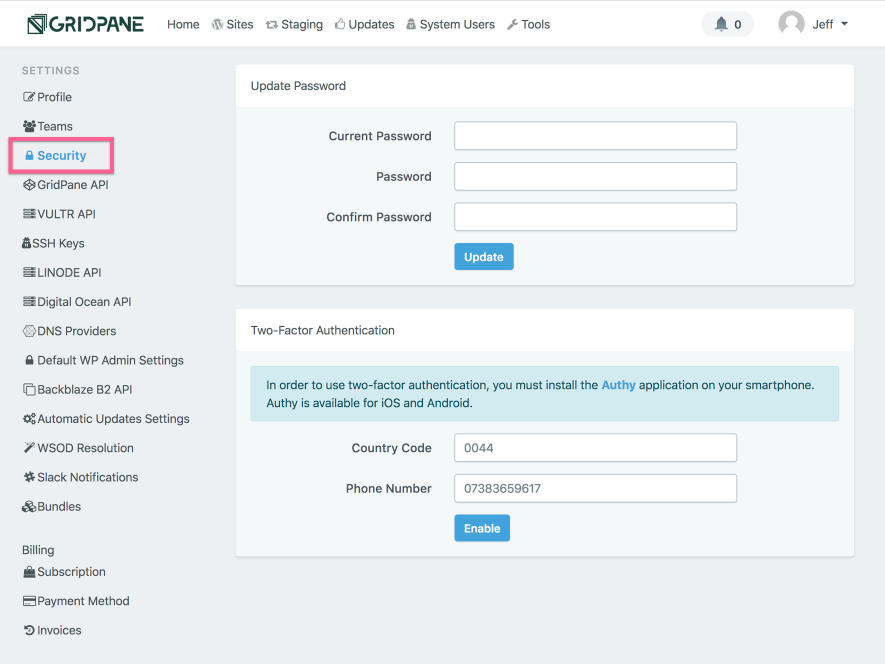
Step 3. Update your GridPane User Password
In the Update Password panel enter your current password in the Current Password input field, then enter your new password in the Password input field, then confirm your new password by re-entering it in the Confirm Password input field, then click Update.
GridPane will now update your User Password and provide a success notification.