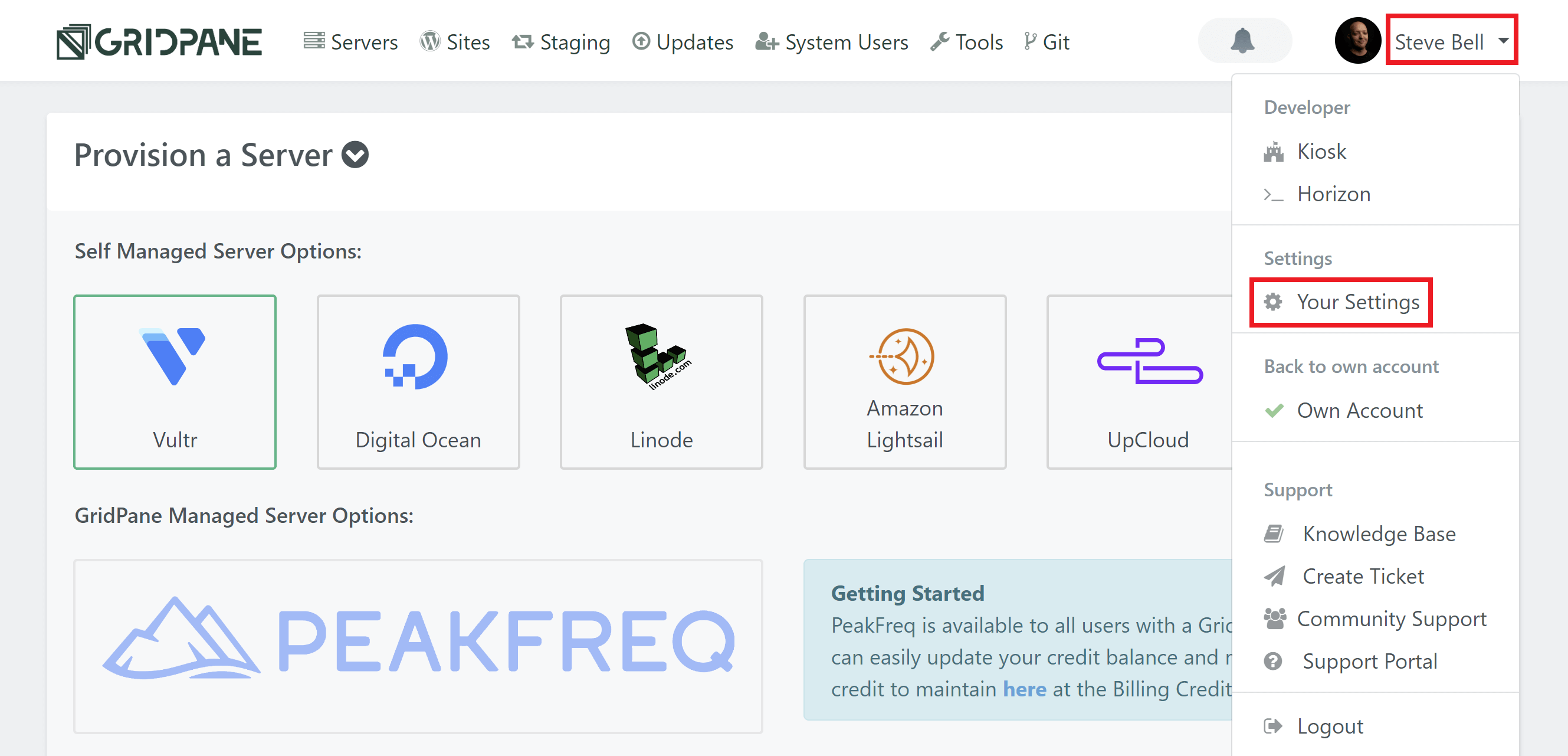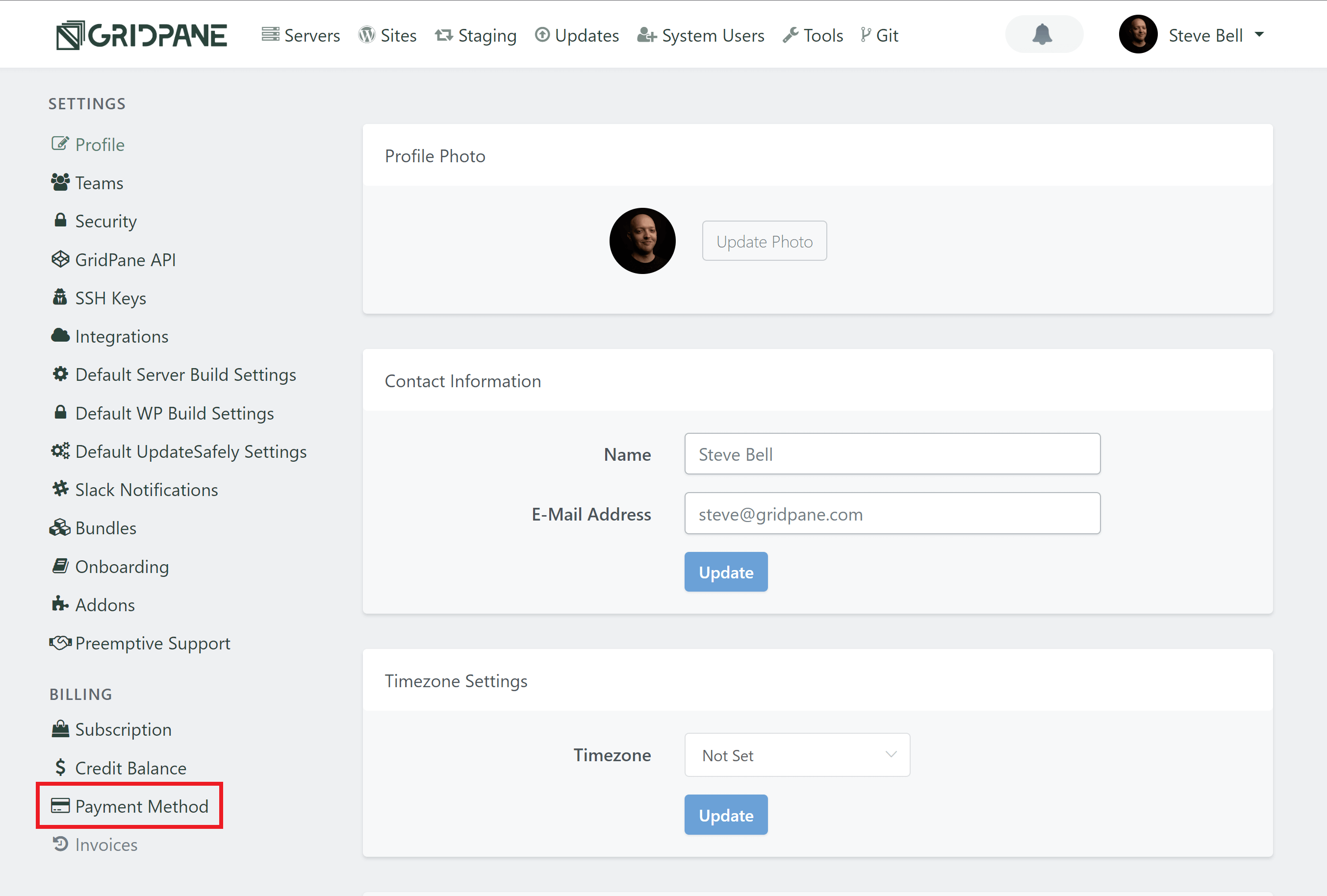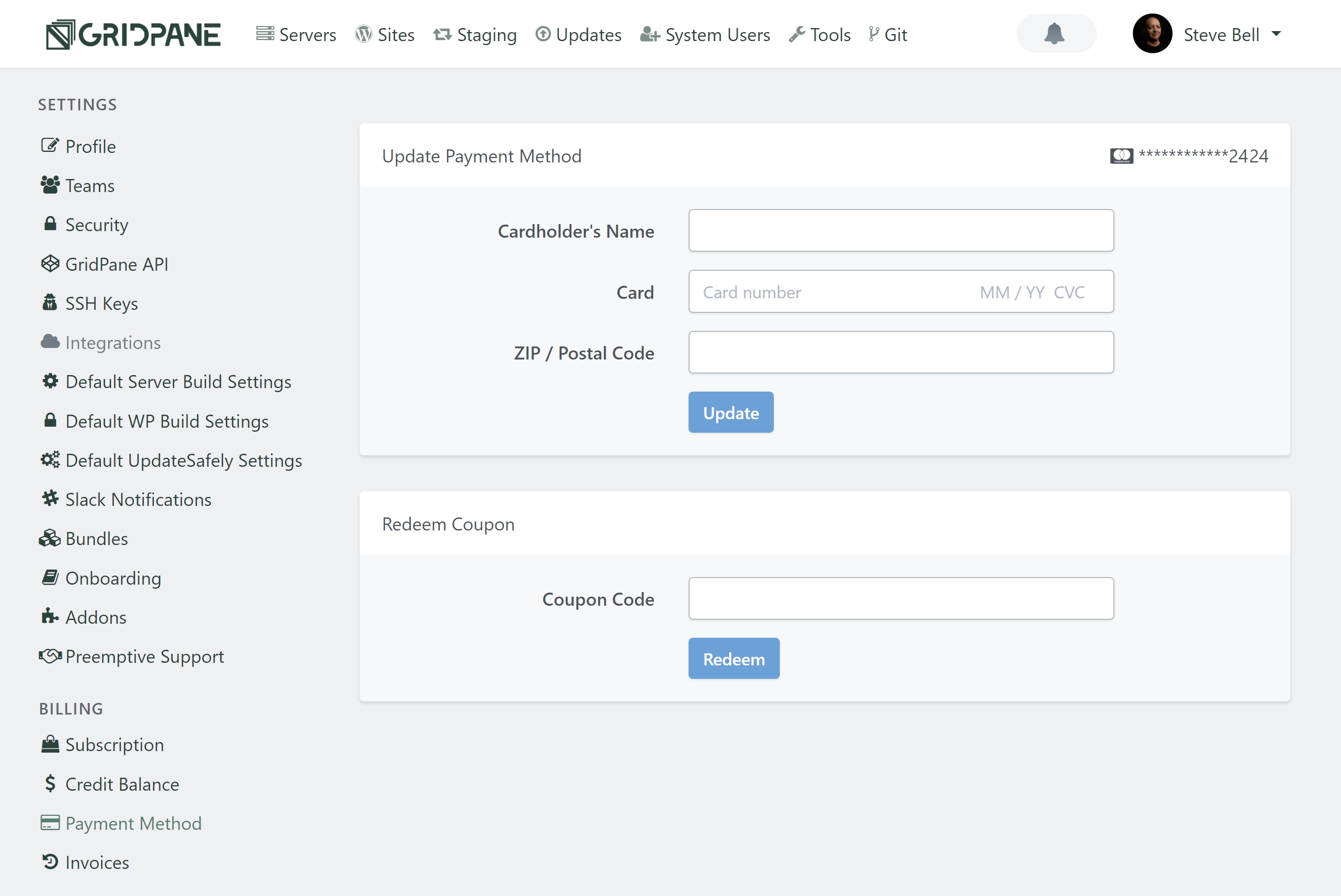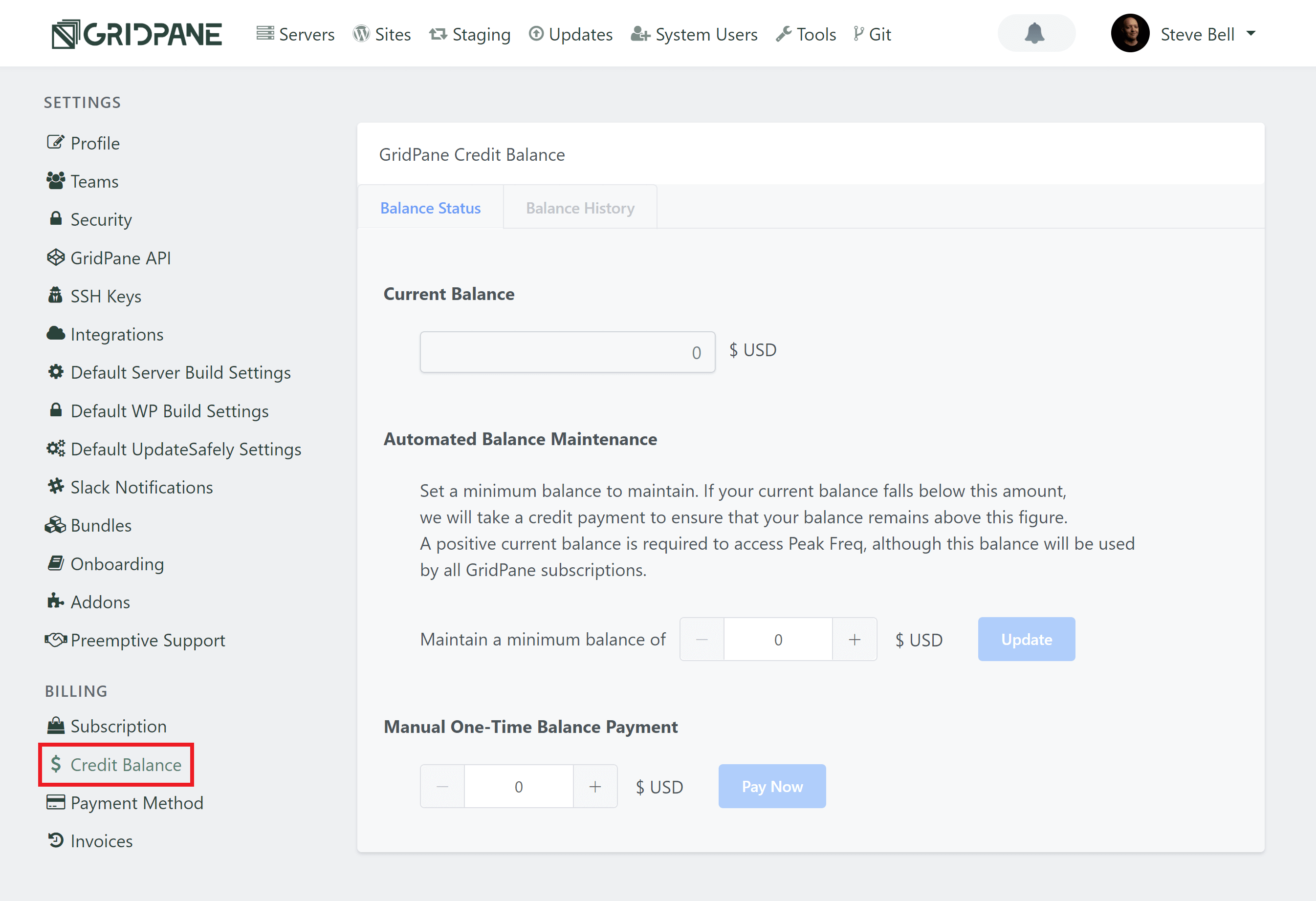Introduction
Our PeakFreq service makes getting started with GridPane easier than ever before.
Whether you’re an experienced developer or just getting started working with WordPress, our software, combined with Vultr’s hardware, offers the most cost-effective managed WordPress service on the market.
In this article, we’ll walk you through how to get started with our fully managed WordPress service in partnership with Vultr.
Table of Contents
Step 0. Create Your GridPane Account
To begin, you’ll need to create a FREE GridPane Core account if you don’t already have an account with us. Our PeakFreq service lives inside the GridPane dashboard, and creating an account is quick and simple – you’ll be ready to proceed in 1-2 mins.
Step 2. Add Credit to Your Account
PeakFreq, like many other services, requires a positive account balance in order to create servers. You can add credit to your account and set up automatic payments inside your Settings page > Credit Balance:
Here, you make your initial deposit, and then you’re ready to begin creating your first server/s.
How much should you deposit?
PeakFreq will likely save you a significant amount on your current monthly spend, and the service will be approximately 30% cheaper than Cloudways. That said, we’d recommend depositing the same amount as your current monthly hosting spend. For example, if you’re spending $300/month at Cloudways, we’d recommend depositing $300.
Maintaining a Minimum Balance
In order to keep your servers operational, we strongly recommend setting up Automated Balance Maintenance.
This will ensure that you’re credit doesn’t dip below zero, which could put your servers at risk.
Step 3. Create Your PeakFreq Server/s
To begin creating servers, head over to the Servers page inside your account. The PeakFreq option will now be available to you.
Click the large PeakFreq button to begin:
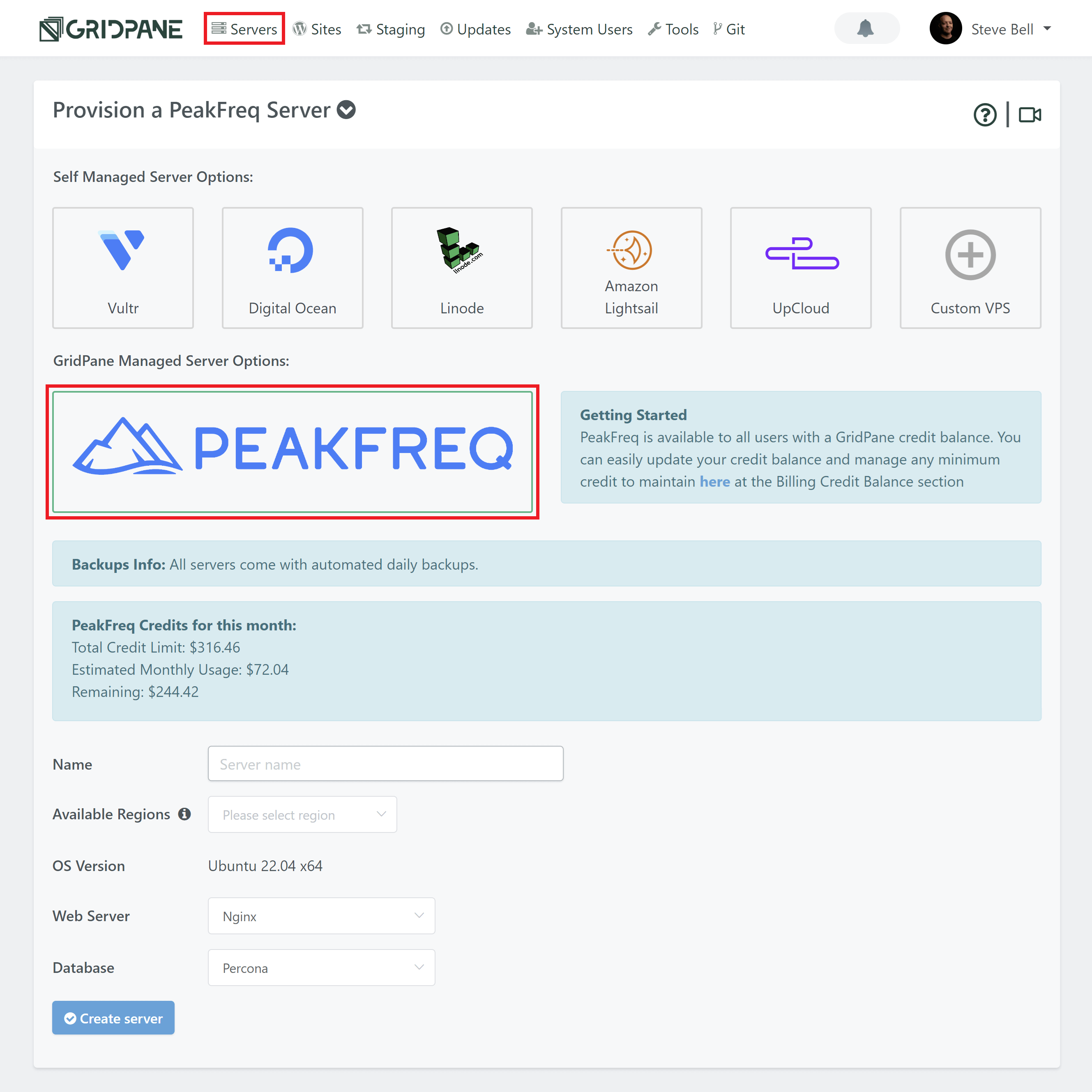
Here, you’ll see your total credits, estimated monthly usage, and remaining balance. Below this, you can begin creating your server/s.
OS Version
All PeakFreq servers run on our Ubuntu 22.04 LTS stack by default.
Choose Your Web Server
If you’re on one of our paid GridPane plans (Panel and above), you have the option to choose between Nginx and OpenLiteSpeed. This is largely personal preference. If you’re unsure which one to choose, start with Nginx.
Choose your database
If you’re on the Developer Plus plan, you’ll have the option to choose between Percona and MariaDB for your database.
Percona is a drop-in replacement for MySQL and includes security, availability, and availability features that are only available in enterprise MySQL. It has removed query caching, and it has more advanced aspects for things like storing and managing JSON as a storage format.
MariaDB could mean fewer issues importing old WordPress websites from low-quality hosting environments. It will likely use less RAM than Percona and may offer performance benefits for some websites.
Both are excellent options.
Provider backups
All PeakFreq servers include automated server backups at Vultr.
Create your server
Click the Create Server button when you are happy with your configuration choices.
Next Steps
Now that your server has been provisioned you can begin creating your websites. We recommend you read this article next: