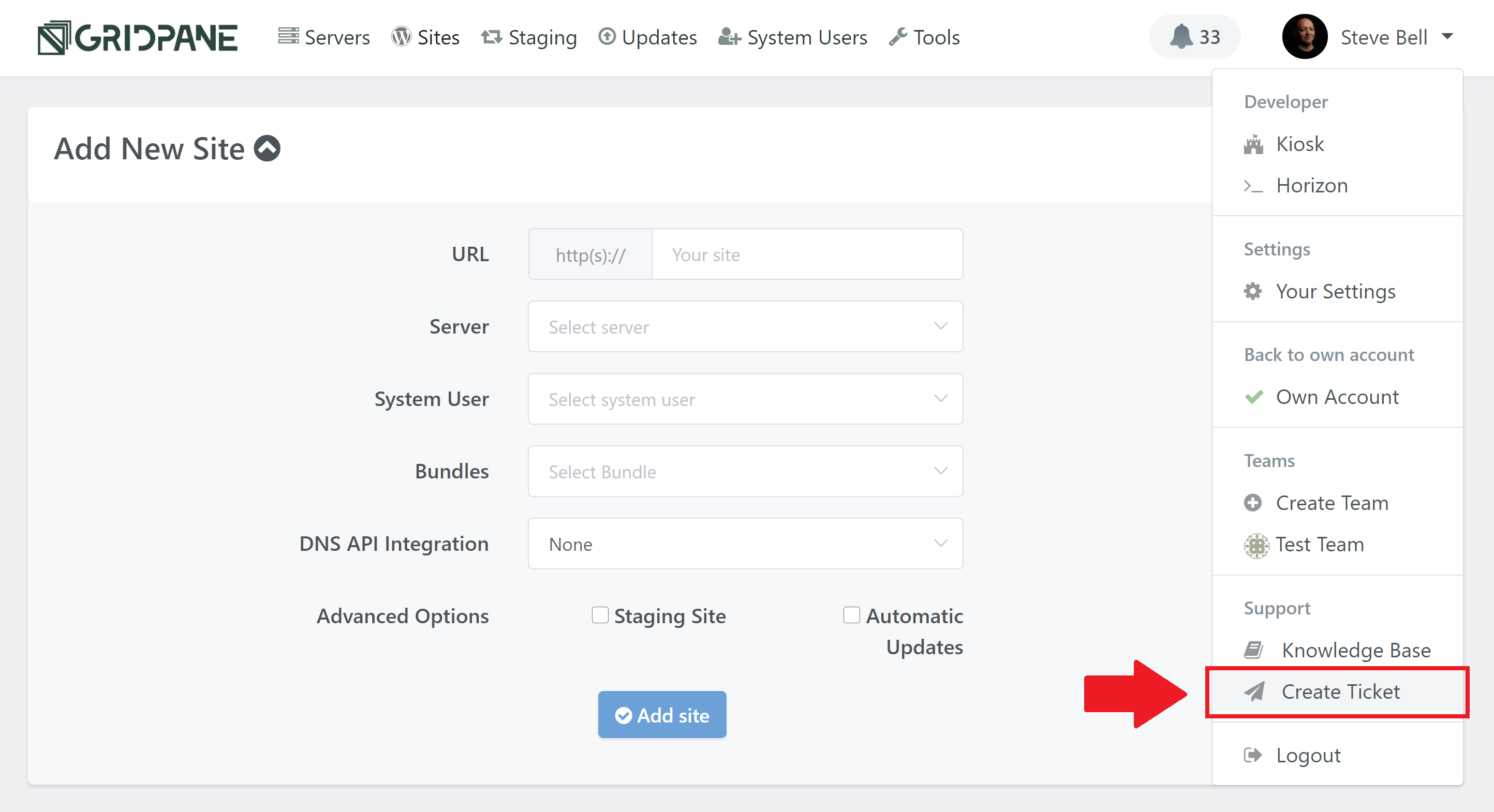Getting Started with GridPane
GridPane has an extensive knowledge base with approximately 270 articles on working with the platform, with more always being added. Below are the first steps to getting up and running.
Full disclosure, this is our affiliate link, but if you would like $100 free credit from DigitalOcean to get started with your account, you can click on this link and get access to this here:
https://try.digitalocean.com/performance/?refcode=3e9e7a6f9f97
When you log in to your account for the first time you will see our onboarding videos popup that will give you a walkthrough on setting up your first servers. This can also be found here inside your settings:
https://my.gridpane.com/settings#/onboarding
We also have a thorough step by step walkthrough for getting started with our native API integrated providers (UpCloud, Vultr, DigitalOcean, Linode, and AWS Lightsail):
If you would like to spin up a server from another provider, this is a straightforward process at any quality VPS provider. The above KB section details some of our more popular requests such as Google, AWS EC2, Hetzner, and OVH.
Creating your first website is super simple and allows for a lots of customizations as you go. This article will walk you through the process step by step:
Easily Deploy a GridPane WordPress Site
And these articles will help you get started customizing your settings for even quicker deployments:
New WordPress Website Build Configuration Settings
Using Default WordPress Admin Settings to deploy GridPane sites
Our KB article here will walk you through how to migrate a website over with zero downtime – we highly recommend giving this one a read and it will link to all of our main articles that focus on migration:
How to Migrate to GridPane with Zero Downtime
You can access your websites directly without needing DNS records using a local redirect to access the page. This is a super handy tool for developing and migrating your websites and is probably the easiest way to go about things for your first migration. The KB article below will walk you through how to set this up:
How can I edit my local hosts file to redirect URLs
Many clients and our own team members will leave the local host file open inside a text editor window so they can just jump right into it whenever needed.
One potential pitfall to be aware of here with this method is that if HTTPS is being forced within the website, it will need an SSL certificate after you’ve migrated it in, but if that’s not the case you should be able to access it without any issues.
Migrations are usually smooth sailing, but should you find any issues (or want to see what some common issues are), we have these thoroughly documented here and most are quick and easy to fix up/avoid:
If you’re new to managing your own DNS, don’t worry, this is really simple once you get the basics down, and it’s also an important part of taking control over your own hosting. These two articles will walk you through the basics:
We also have a direct integration with Cloudflare and DNS Made Easy that are well worth your consideration and Cloudflare is an absolutely free and fantastic service: