Introduction
This short troubleshooting article covers the primary issues that can occur when migrating a website to GridPane, and the most likely reason that you may be having an issue updating a specific website.Information
If you've recently migrated a website and the following has not helped you pinpoint the root cause of your issue, please check out our full article on diagnosing migration issues here.
Top 3 Migration Issues
If you update your site and you see that the site looks the way it should while logged in but doesn’t look right when you’re logged out, typically, it’s due to one of the following three reasons:
- The table prefix needs updating inside
wp-config.php - There’s an extra
wp-config.phpinside htdocs that needs to be renamed/deleted (if unsure, just rename it towp-config.php_old) - There are must-use plugins from the previous host that are causing critical/fatal errors – this should be clear inside the site error log and deleting them should fix the issue.
Hosts always tend to have their own quirks, so once you know what they are, it’s usually smooth sailing after that.
Layered Caches
You’ve migrated your website in but it looks broken it may be due to layered caches. This can occur if you visit your website before the migration is complete, as it could cache the partially created website. This can result in a layered cache, essentially breaking your website on the front end.
To fix this, clear your website’s cache via the website customizer caching tab:
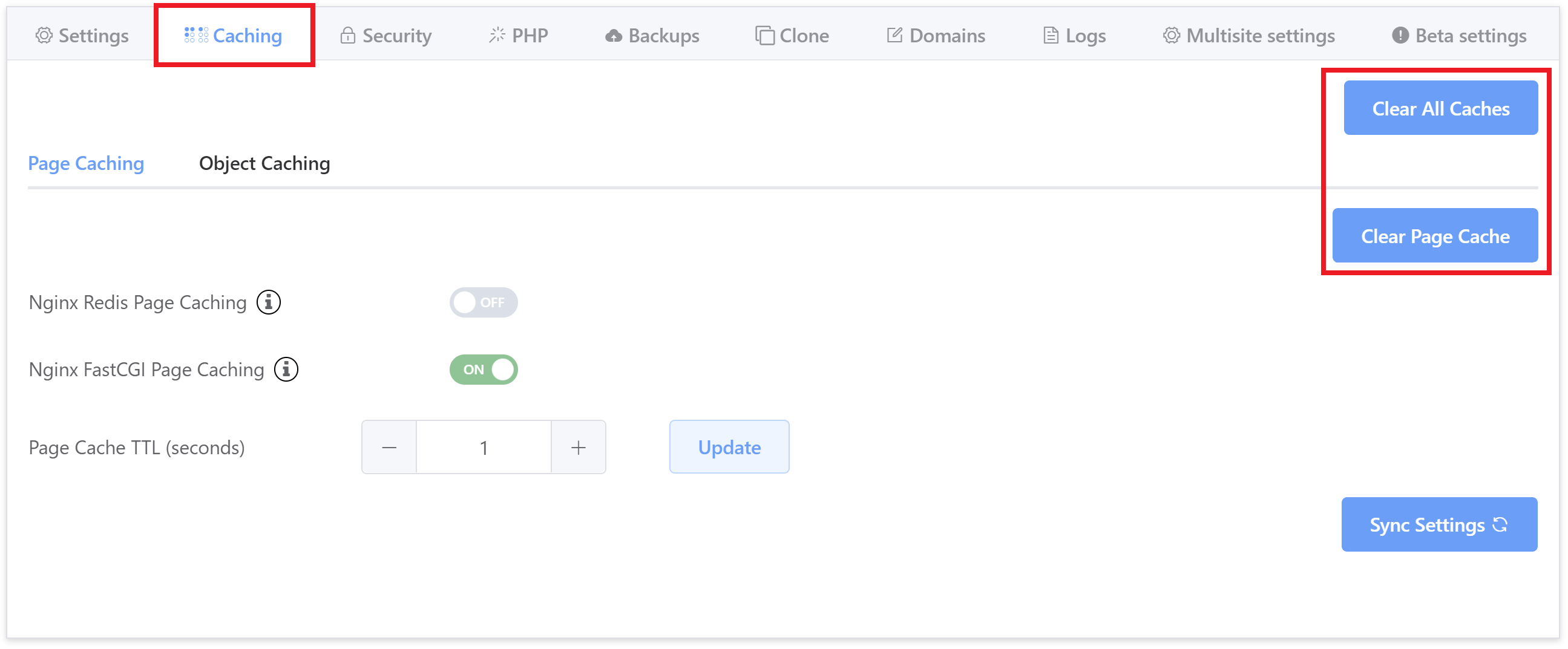
You can also do this inside of your GridPane account using the Self Help tools as shown in the image below:
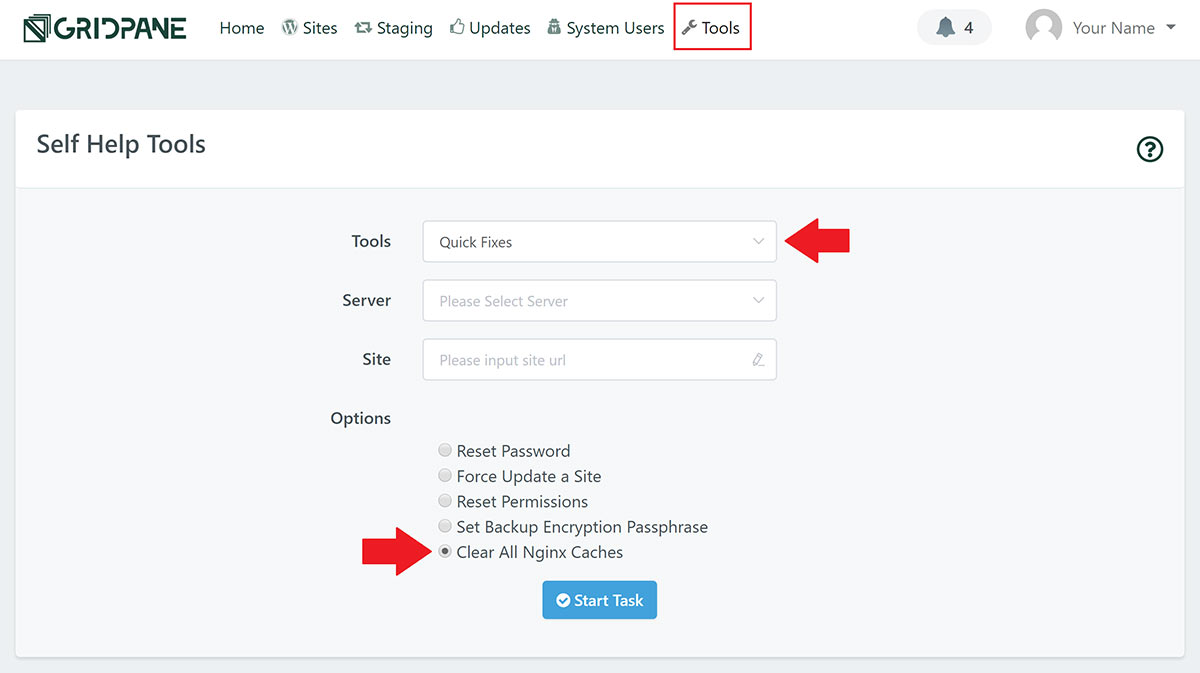
GridPane Caching Plugins Have Been Deleted
If you or your client has deleted the caching plugins (Redis Object Caching and Nginx Helper on Nginx, or the LiteSpeed Cache plugin on OpenLiteSpeed), but caching is still active at the server level, this could potentially cause issues with WordPress functionality.
You can reinstall these plugins by toggling caching OFF and then back ON again.
