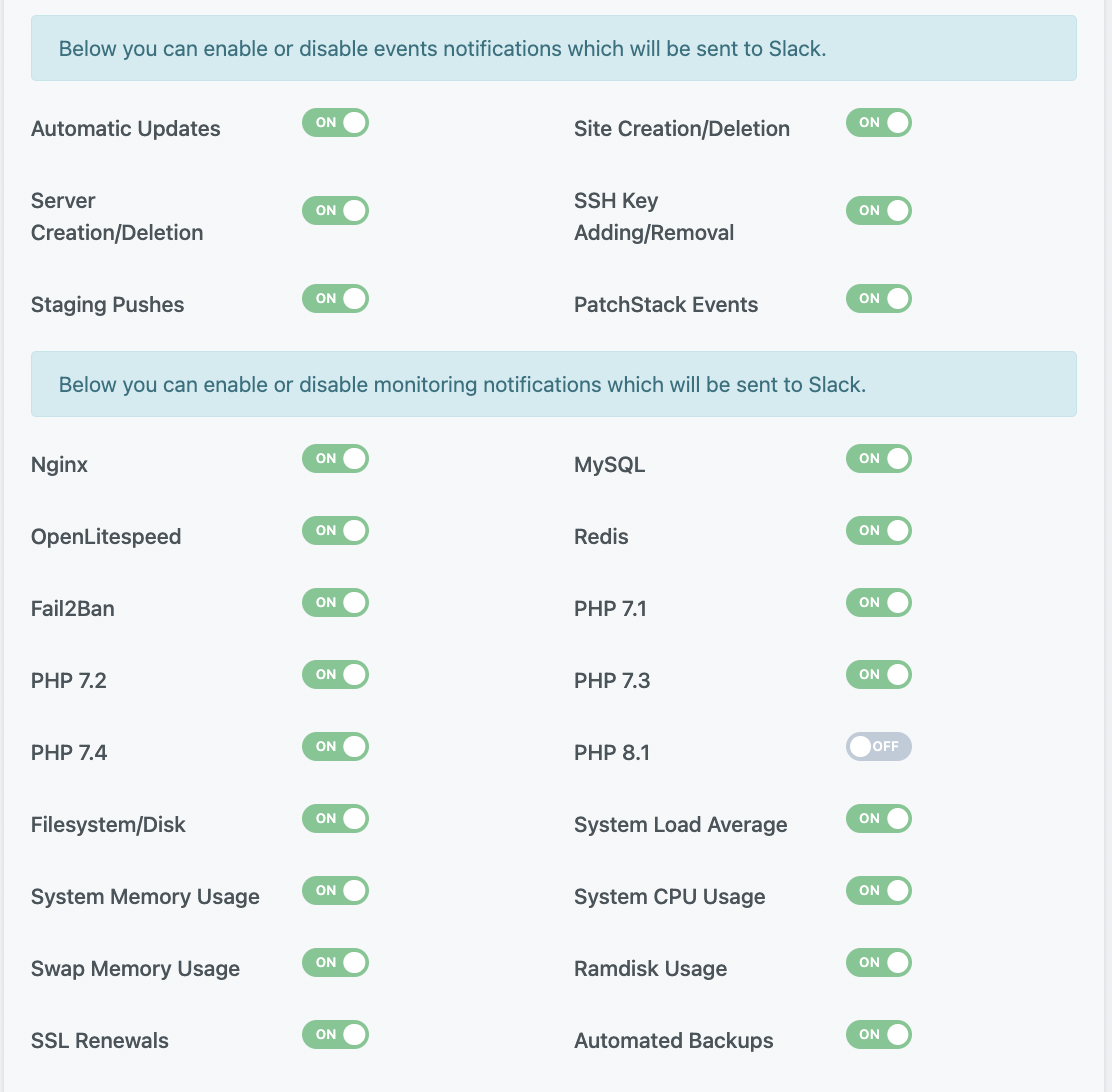Introduction
We highly recommend that you enable these notifications for your account, and this article will get you up and running with our Slack notifications.
Enabling Slack will, by default, send you alerts created by our Monit monitoring and resolution system (you can check out Monit by clicking the green pie chart icon next to your servers on the Servers page in your account). You can learn more about these notifications here:
A Guide to Slack Notifications
You can also pick and choose the specific actions within your account that you would like to receive alerts for by toggling them ON/OFF inside your settings.
Step 1. Create a Slack Workspace
To begin, you’ll need a slack workspace. If you already have one, proceed to step 2.
Make sure you’re logged into your Slack account (or sign up for one) and then head here:
https://slack.com/get-started#/create
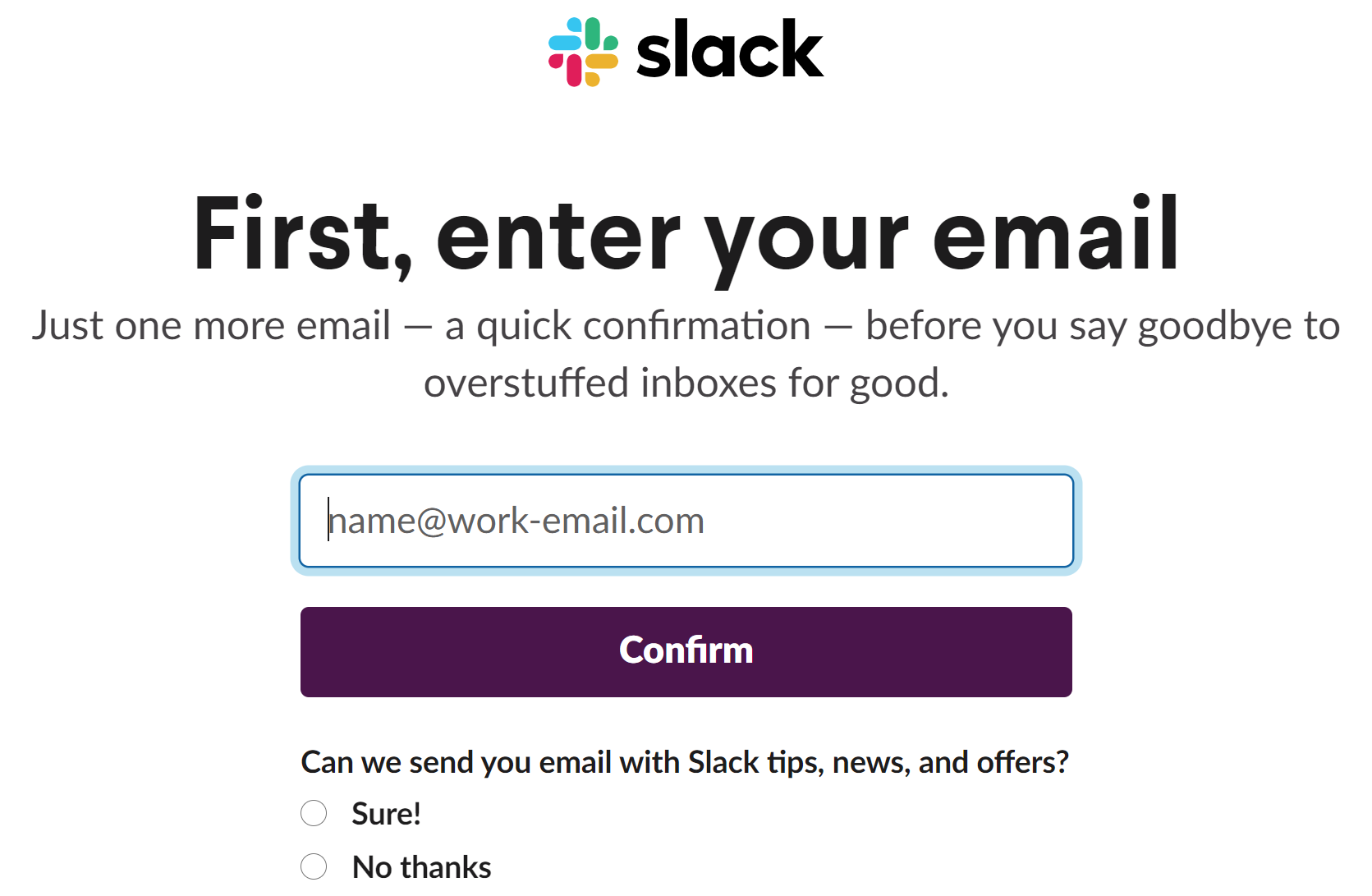
Follow the steps and create your workspace – it’s quick and intuitive. Below is a link with a great breakdown if you’d like more info:
https://slack.com/intl/en-fr/help/articles/217626298-Getting-started-for-workspace-creators
Step 2. Create a Slack App
https://api.slack.com/apps?new_app=1
Here you can give your app and name and select your Workspace from the dropdown.
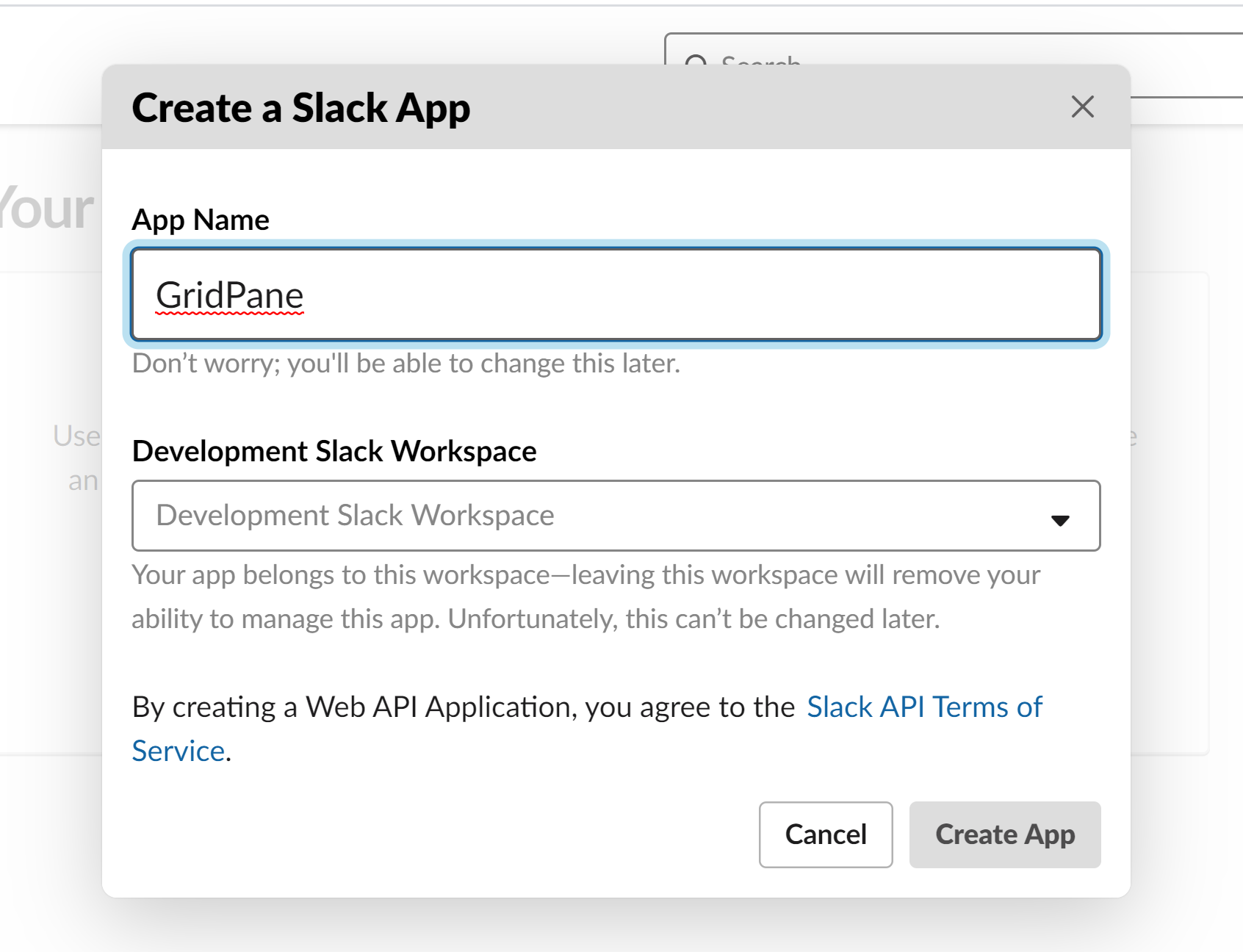
Step 3. Create and Add a New Webhook to Workspace
Next, we need to create our Webhook. You’ll be taken to the screen as shown in the image below. Click on the box called “Incoming Webhooks.”
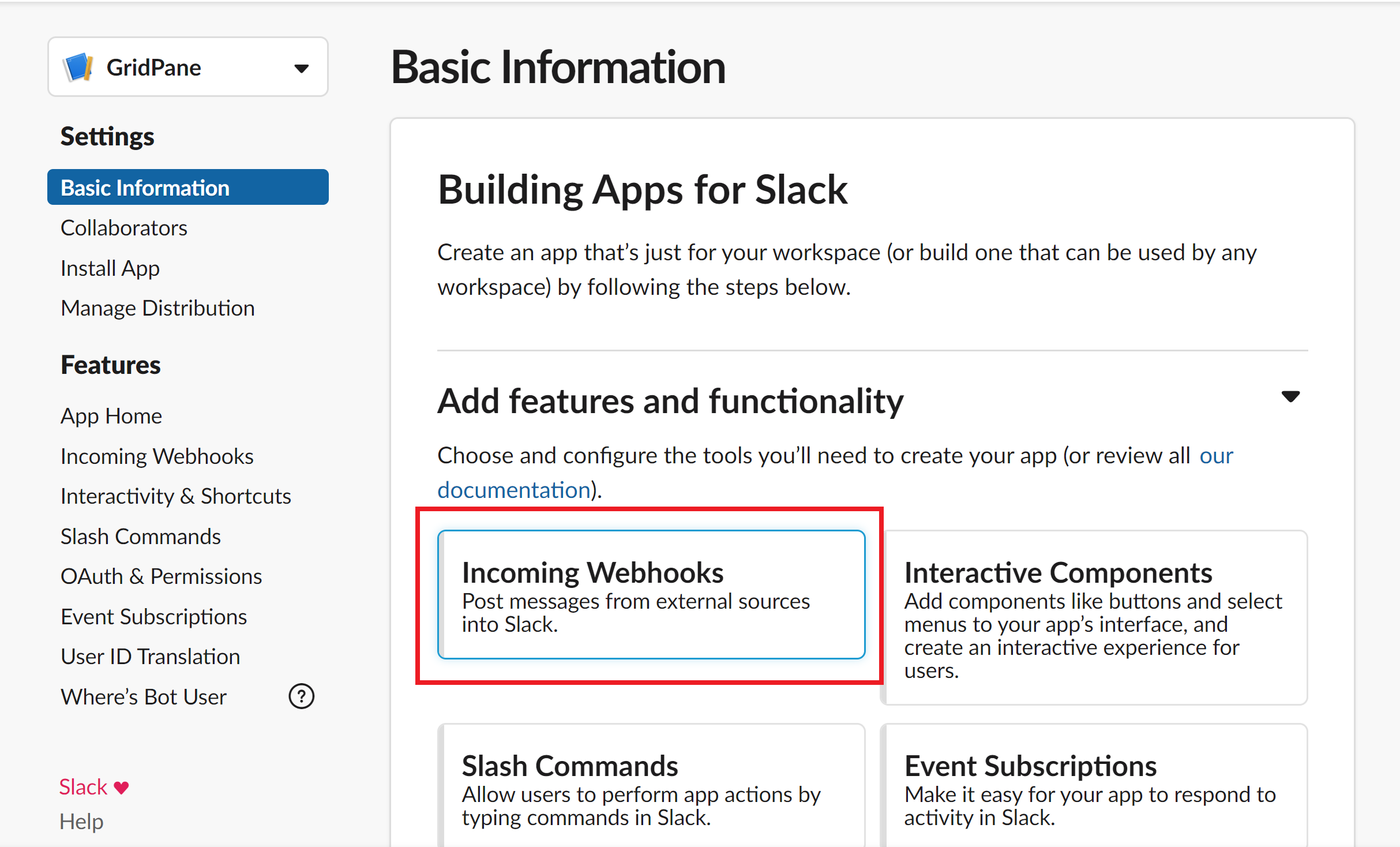
Toggle the “Activate Incoming Webhooks” to ON as shown below, and then scroll to the bottom and click the “Add new Webhook to Workspace” button.
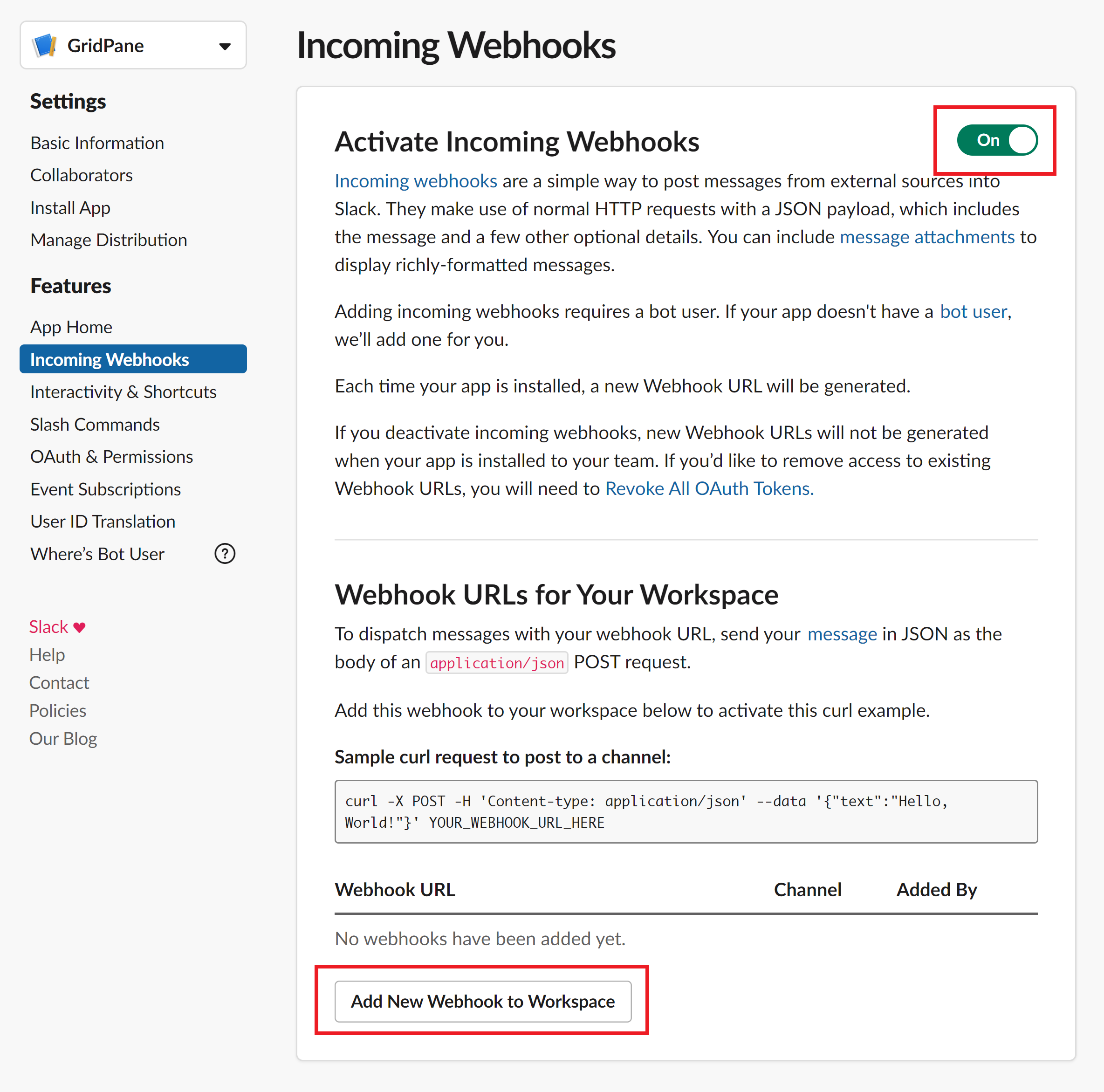
Select how you would like to receive messages from the dropdown and click the confirmation button:
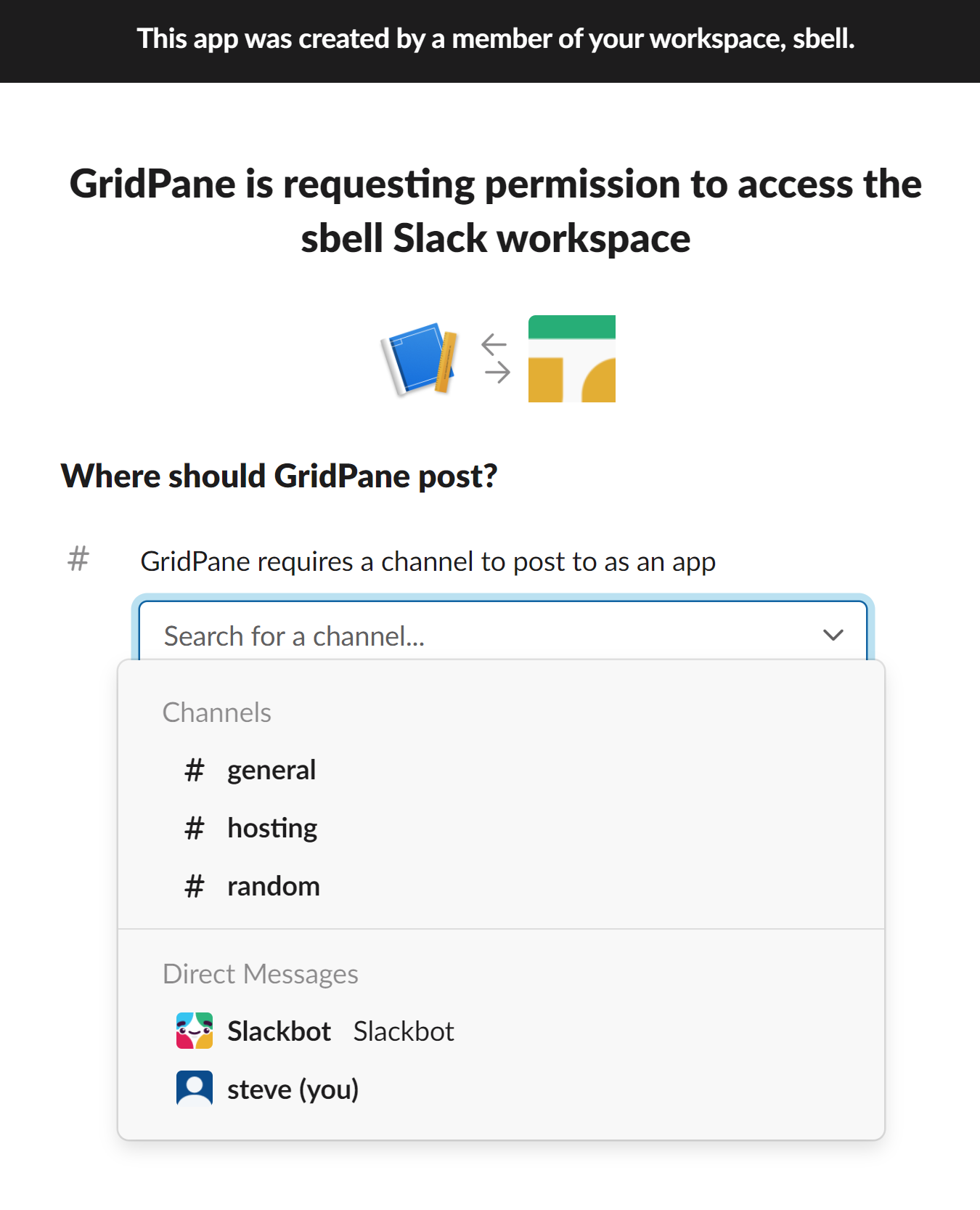
Your Webhook has now been successfully created, and we now need to copy the URL as shown below, and then head to your GridPane account.
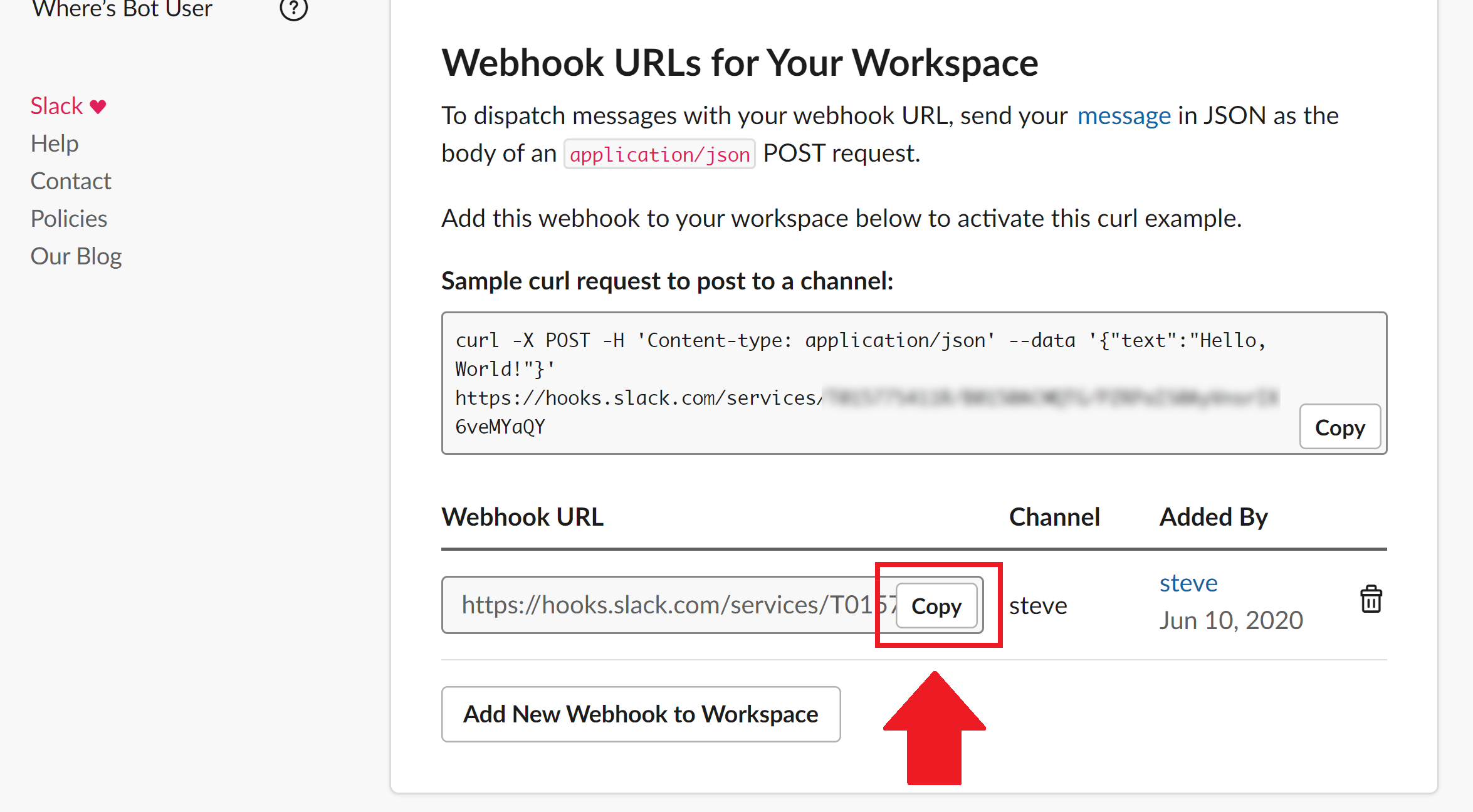
Step 4. Add Your Webhook URL to GridPane
head to your settings page inside your account and click through to the Slack page. Here you can see the available options and the space to enter your Slack webhook.
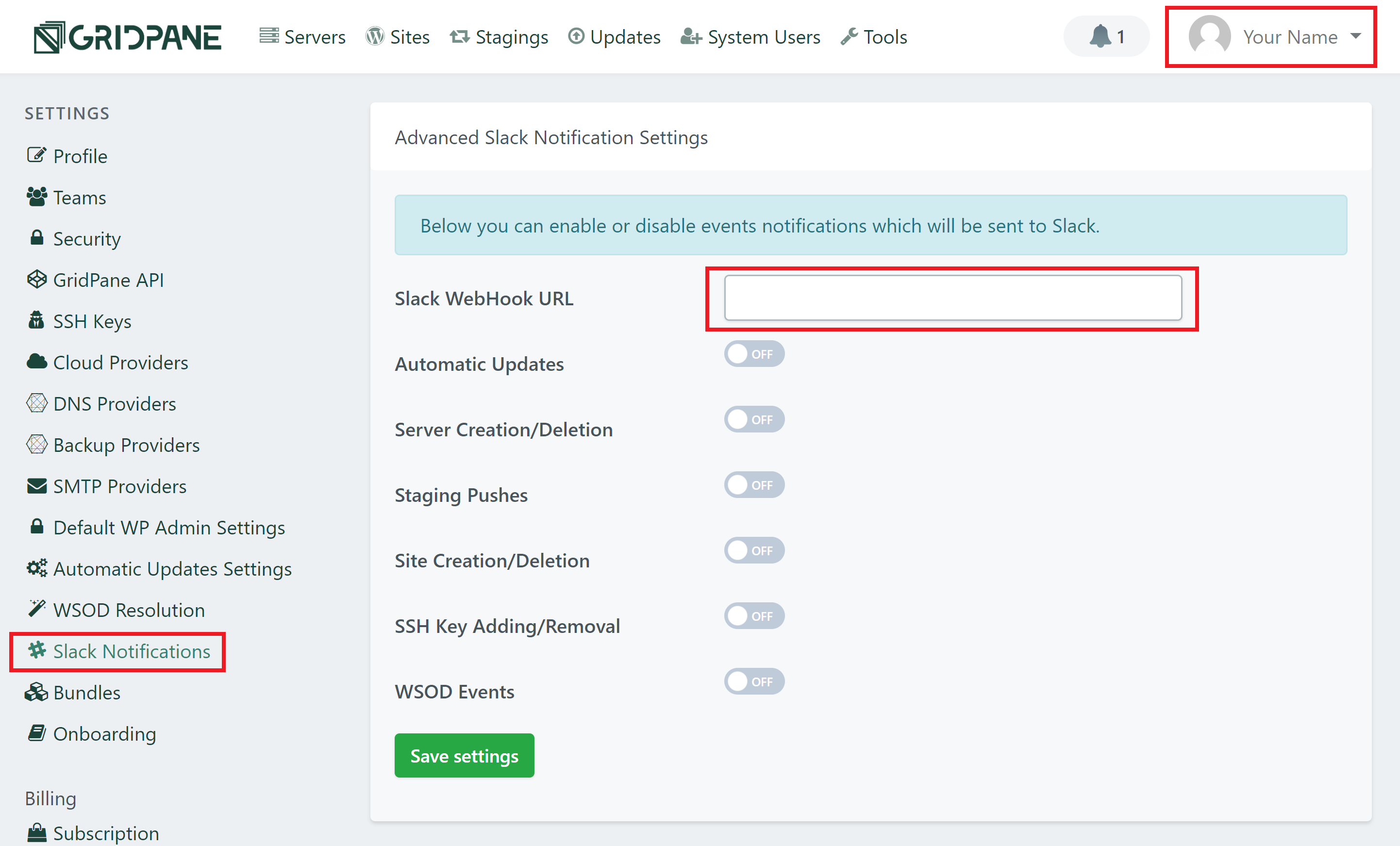
Enter your Slack Webhook URL in the box, and click the green “Save Settings” button.
You can now toggle on the notifications you would like to receive. Once that’s done you’re all set! You will receive alerts whenever these occur.